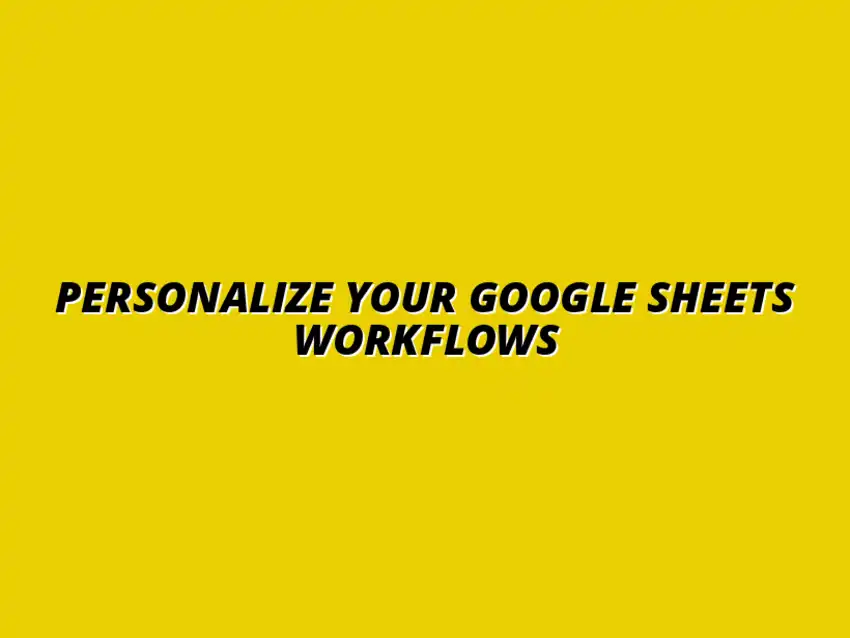
Personalize Your Google Sheets Workflows
Understanding Google Sheets Workflows and Their Benefits
Many people overlook the power of Google Sheets in organizing their tasks and data. By implementing personalized workflows, you can harness its full potential, making it a smart choice for businesses like ours. I’ve seen firsthand how tailored setups can transform productivity and efficiency, turning a simple spreadsheet into a powerful tool.
Personalized workflows allow you to streamline your processes, reducing time spent on repetitive tasks. With Google Sheets, you can customize every aspect to fit your needs. This adaptability opens doors to improved collaboration and a more structured approach to data management.
Defining Personalized Workflows in Google Sheets
When we talk about personalized workflows in Google Sheets, we’re referring to a systematic approach customized for your specific needs. This means setting up your sheets in a way that aligns with your goals and the tasks at hand. Think of it as creating a unique puzzle where each piece fits perfectly into your operational picture.
To define these workflows, start by identifying the tasks that you frequently perform. Once you have a clear list, you can create templates and structures that automate or simplify these processes. This not only saves time but also enhances the accuracy of your data entries!
- Assess your daily tasks.
- Identify repetitive processes.
- Design templates to streamline these tasks.
The Importance of Custom Workflows for Efficiency and Productivity
Custom workflows can drastically improve your efficiency and productivity levels. When everything is tailored to your needs, it minimizes the time wasted on unnecessary tasks. I’ve found that having a unique setup helps keep my team focused and organized, ultimately leading to better results.
Moreover, personalized workflows help in tracking progress and deadlines more effectively. By organizing information in a way that makes sense for us, we can quickly assess our status and make necessary adjustments. This proactive approach is essential for staying ahead in today’s fast-paced environment.
- Reduces time spent on mundane tasks.
- Enhances collaboration among team members.
- Facilitates better tracking of tasks and deadlines.
Key Components of a Personalized Google Sheets Workflow
To create an effective personalized workflow in Google Sheets, it’s crucial to understand its key components. These elements will help you set up a system that not only meets your needs but also evolves with them. I’ve learned that focusing on these components leads to a more coherent and effective workflow!
Incorporating the right tools and features is vital for building a robust workflow. The first step is identifying what your specific needs are, followed by integrating essential elements that will aid in achieving your objectives.
Identifying Your Workflow Needs and Objectives
Before diving into the creation of your Google Sheets workflow, it’s important to pinpoint your needs and objectives. This involves assessing the tasks you perform regularly and figuring out what improvements you want to make. For instance, if you’re handling a lot of data entries, automation may be your best bet!
Once you understand your goals, you can tailor your sheets accordingly. This enables you to design a workflow that not only enhances productivity but also aligns with the overall objectives of your business.
- List out daily tasks.
- Determine which tasks require improvement.
- Set measurable goals for each workflow.
Essential Elements for Building Effective Workflows in Google Sheets
The next step in creating a personalized workflow is incorporating essential elements. These components can range from data validation and drop-down lists to conditional formatting. Each of these elements plays a crucial role in enhancing the functionality of your Google Sheets.
For example, implementing conditional formatting can help you easily identify important data points, while drop-down lists can standardize entries. These small tweaks can lead to significant improvements in how your workflows operate!
- Data validation for accurate entries.
- Drop-down lists for consistency.
- Conditional formatting for visual cues.
Common Challenges and Solutions in Creating Google Sheets Workflows
Creating personalized workflows in Google Sheets can sometimes feel daunting. I’ve encountered several challenges myself, including managing data complexity and ensuring that my custom formulas work as intended. Understanding these common obstacles will help you navigate your own workflow creation more smoothly!
Often, users face issues with *data organization* and *collaboration*. Misalignment in data formatting or differences in team members' spreadsheet skills can lead to confusion. Recognizing these challenges is the first step toward finding practical solutions to streamline your workflow.
Identifying Frequent Obstacles in Workflow Customization
As I’ve worked on my own Google Sheets projects, I’ve noticed a few frequent obstacles that many users encounter. These include:
- Data Overload: Too much data can make it hard to focus on the essential information.
- Inconsistent Formatting: Mixed formats can lead to errors in calculations and data analysis.
- Collaboration Issues: Difficulty in working together on the same document, especially when team members have varying levels of expertise.
Understanding these obstacles can prepare you for tackling them head-on! By recognizing these common pitfalls, you can better strategize your approach to creating effective workflows.
Practical Solutions to Overcome Workflow Difficulties
There are several practical solutions that I’ve implemented to overcome these challenges in Google Sheets workflows. Here are some strategies that can help you too:
- Break Down Data: Instead of one massive sheet, consider splitting data into smaller, manageable sheets.
- Standardize Formatting: Establish a clear format for all team members to follow, reducing confusion.
- Use Comments: Leverage Google Sheets' commenting feature for real-time feedback and clarification among team members.
By applying these solutions, you will not only enhance your workflow efficiency but also make the entire process more enjoyable! Remember, every challenge can be turned into an opportunity for improvement.
Frequently Asked Questions About Google Sheets Workflows
As I dive deeper into creating personalized workflows in Google Sheets, I often receive questions from others looking to do the same. Understanding these frequently asked questions can help clarify the initial steps and concerns that may arise.
Some common inquiries revolve around how to start personalizing your workflows and maintaining data integrity throughout the process. Let’s tackle those!
What Are the Initial Steps to Personalizing Google Sheets Workflows?
When it comes to personalizing your Google Sheets workflows, the initial steps can set the tone for your success. Here’s a quick guide to get you started:
- Assess Your Needs: Identify what tasks you want to automate or simplify.
- Create a Template: Start with a blank sheet or use an existing template that meets your needs.
- Gather Input: Collaborate with your team to gather insights on what they need from the workflow.
By following these steps, you’ll have a solid foundation to build your personalized workflows. It’s all about starting with clarity!
How Can I Ensure Data Integrity in My Workflows?
Ensuring data integrity is crucial in any workflow. You want to make sure that your information remains accurate and reliable throughout the process. Here are a few tips that I find helpful:
- Regular Backups: Make a habit of backing up your sheets to prevent data loss.
- Limit Access: Control who can edit the document to reduce errors.
- Use Validation Rules: Set rules to maintain consistency in data entry.
By implementing these practices, you can protect the integrity of your data while working in Google Sheets, ensuring that your workflows run smoothly!
Future Trends in Google Sheets Workflow Automation
As technology rapidly evolves, keeping up with future trends can enhance the way we use Google Sheets. I’m always excited to explore emerging features that can elevate our workflow customization!
Many users, including myself, are curious about how these trends can transform our everyday tasks. Let’s take a closer look at what’s on the horizon!
Emerging Features in Google Sheets That Enhance Workflow Personalization
Google is continually updating Sheets with features that aim to enhance user experience. Some emerging features to keep an eye on include:
- Smart Fill: Automatically complete data entry based on patterns recognized in your sheets.
- Improved Collaboration Tools: Enhanced features for team collaboration that include real-time editing and commenting.
- Integrative Functions: New functions that allow seamless integration with other Google apps and third-party tools.
By staying informed about these emerging features, you can leverage them to improve your personalized workflows significantly!
The Role of Artificial Intelligence in Optimizing Google Sheets Workflows
Artificial Intelligence (AI) is increasingly playing a role in optimizing many applications, including Google Sheets. As I learn more about AI, I see tremendous potential in how it can enhance our workflows.
AI can assist in predicting trends, automating repetitive tasks, and providing insights based on data analysis. Here are a few ways that AI can contribute:
- Automated Data Analysis: AI can help summarize data trends without manual intervention.
- Intelligent Suggestions: Google Sheets can offer suggestions based on your editing patterns.
- Predictive Analytics: Make predictions about future data trends to inform decision-making.
Integrating AI into your Google Sheets workflows can lead to more efficient, smarter processes that save time and enhance productivity!
Summarizing the Key Takeaways for Effective Google Sheets Workflows
As I reflect on creating effective Google Sheets workflows, it’s clear that understanding the challenges and solutions is essential. Knowing how to address obstacles will make your journey smoother!
Remember that learning and adapting are vital parts of this process. Let’s recap some key takeaways that can help you succeed!
Recap of Steps to Create Personalized Workflows
To create personalized workflows in Google Sheets, consider the following steps:
- Define Your Objectives: Clearly identify your goals for workflow customization.
- Utilize Templates: Start with a template to jumpstart your workflow creation.
- Incorporate Essential Functions: Use functions and formulas to automate and streamline your processes.
By keeping these steps in mind, you’ll be well on your way to building effective, personalized workflows!
Encouraging Continued Learning and Experimentation with Google Sheets
Lastly, I encourage continuous learning and experimentation. Google Sheets is a powerful tool, and the more you explore, the more confident you’ll become! Look out for new features and trends as they emerge, and don’t hesitate to try new methods.
By fostering a mindset of curiosity and innovation, you can unlock the full potential of Google Sheets workflows, making your tasks easier and more efficient!




