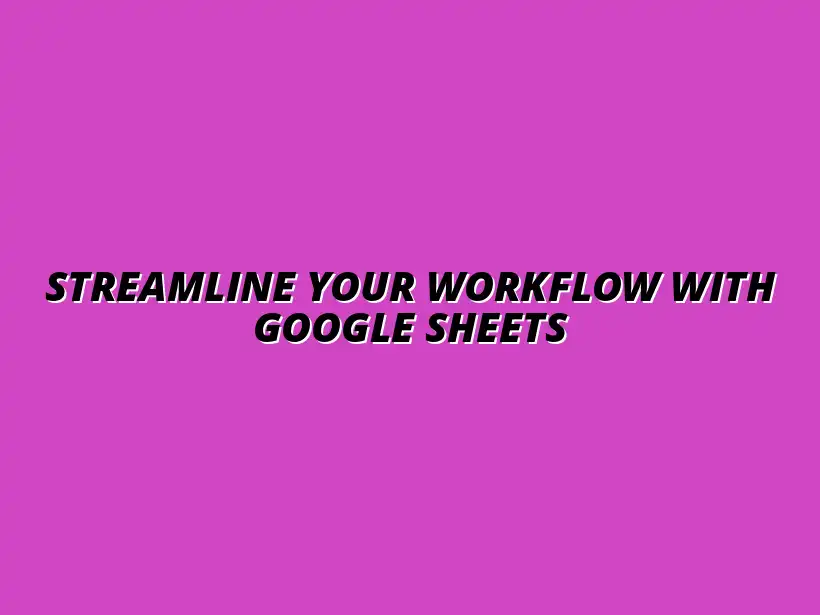
Streamline Your Workflow with Google Sheets
Understanding Workflow Automation with Google Sheets
In today's fast-paced business environment, workflow automation has become a key strategy for improving efficiency and productivity. It involves using technology to automate repetitive tasks, allowing teams to focus on more critical projects. By integrating tools like Google Sheets, businesses can streamline processes and enhance collaboration.
As we dive deeper into this topic, it's essential to understand the concept of workflow automation and how it can be effectively implemented using Google Sheets. This article will explore its definitions, benefits, and practical applications, making it easier for anyone to grasp the advantages of automating their workflows. To learn more about automating tasks within Google Sheets, check out this resource on automating tasks in Google Sheets.
What is Workflow Automation?
Workflow automation refers to the use of technology to create a series of tasks that can be executed automatically. This process helps organizations eliminate manual work, reduce errors, and ensure consistency. Companies can define a clear sequence of actions that need to occur, and automation handles these smoothly.
By automating workflows, businesses can not only boost productivity but also improve employee satisfaction. When repetitive tasks are taken off their plates, team members can invest their time in innovative work that requires human insight and creativity!
Defining Workflow Automation in Modern Businesses
In the context of modern businesses, workflow automation encompasses various tools and methods designed to enhance operational efficiency. It's all about using technology to create a seamless flow of information from one task to another. This can range from automating data entry to integrating different applications for a smoother experience.
Organizations that embrace workflow automation often report significant improvements in their daily operations. They can respond to customer inquiries faster, track project progress easily, and generate reports without the painstaking manual effort involved. Discover helpful Google Sheets automation tips to enhance your workflow.
Benefits of Automating Workflows with Google Sheets
Using Google Sheets for workflow automation offers several notable benefits:
- Accessibility: Google Sheets is cloud-based, allowing multiple users to collaborate in real-time from anywhere.
- Integration: It easily connects with various apps and services, enhancing its automation capabilities.
- Cost-Effective: As a free tool, it lowers the barrier for businesses wanting to adopt automation.
- User-Friendly: Its intuitive interface makes it easy for anyone to create and manage automated workflows.
Introduction to Google Sheets as a Workflow Tool
Google Sheets is not just a spreadsheet application; it's a powerful tool for workflow automation. Its versatility and ease of use make it a popular choice for businesses looking to streamline their processes. By leveraging its features, teams can save time and reduce errors in their workflows. Learn how to automate tasks with Google Sheets scripts for increased efficiency.
Whether you're managing a small project or overseeing a larger operation, Google Sheets can play a significant role in automating repetitive tasks. Let's take a closer look at why it's such a valuable tool for automation!
Why Choose Google Sheets for Workflow Automation?
There are compelling reasons to consider Google Sheets for your workflow automation needs:
- Collaboration: Multiple people can work on a sheet simultaneously, which is perfect for team projects.
- Customization: You can tailor your spreadsheet to meet specific business needs with functions and formulas.
- Data Analysis: Google Sheets has robust features for analyzing data, making it easier to make informed decisions.
These aspects make Google Sheets a standout choice for businesses looking to improve their workflow automation strategies. Efficient data management with Google Sheets is key to successful automation.
Key Features of Google Sheets for Automation
Google Sheets comes equipped with various features that enhance its functionality for automation:
- Functions and Formulas: Automate calculations and data manipulation using built-in functions.
- Google Apps Script: Create custom scripts to automate tasks and connect with other Google services.
- Templates: Easily start new projects using pre-designed templates tailored for specific functions.
- Conditional Formatting: Visual cues help highlight important data and keep workflows organized.
With these features, Google Sheets is not just a tool for data entry but a comprehensive platform for automating various workflows!
Evaluating and Optimizing Your Workflow Automation System
Once you have set up your workflow automation in Google Sheets, it’s crucial to evaluate and optimize the system regularly. This ensures that your automation remains effective and continues to meet your business needs. By monitoring performance and gathering feedback, you can make necessary adjustments that enhance productivity and efficiency.
Optimization is a continuous process. It allows you to stay ahead of challenges and adapt to changes in your workflow. Learn how to automate Google Sheets reports easily for better insights and streamlined reporting processes. In this section, we will explore how to effectively monitor your workflow's performance and address common questions about using Google Sheets for automation.
Monitoring Workflow Performance
Monitoring your workflow is essential for understanding how well your automation is functioning. This involves assessing various key metrics that can provide insights into your workflow efficiency. Tracking these metrics can help you identify areas for improvement and ensure that your automated processes are delivering the desired results.
- Time Savings: Measure how much time is saved compared to manual processes.
- Error Rates: Track the frequency of errors and inaccuracies in your automated tasks.
- User Adoption: Monitor how many team members are using the automation features effectively.
- Overall Satisfaction: Gather feedback from users to assess satisfaction with the automated processes.
Establishing feedback loops is another critical part of monitoring. Regular feedback from team members can help pinpoint what works well and what doesn’t. Encouraging open communication fosters an environment where everyone feels comfortable sharing their thoughts on the automation process. Check out these tips on how to streamline your Google Sheets tasks for improved efficiency.
Key Metrics to Track in Google Sheets Automation
Understanding which metrics to monitor can greatly enhance your workflow. Here are some key metrics you should keep an eye on:
- Processing Time: The duration it takes for tasks to be completed.
- Completion Rates: The percentage of tasks finished within a given timeframe.
- Cost Savings: Analyze any financial savings generated through automation.
By tracking these metrics, you’ll be able to identify trends and patterns that indicate where the automation may need adjustments. This proactive approach ensures your workflow remains effective over time.
Feedback Loops for Continuous Improvement
Creating a system for feedback loops is essential for ongoing optimization. Encourage users to regularly provide feedback on their experiences with the automation, including any suggestions for improvement. This can be done through:
- Surveys and questionnaires
- Regular team meetings to discuss automation performance
- Anonymous feedback forms to promote candid responses
Implementing this feedback into your workflow can lead to significant enhancements. It allows you to adapt quickly to changing needs and ensures that your automation strategy evolves alongside your business.
Addressing Common Questions about Google Sheets Automation
As you dive deeper into automation, you may have questions about its effectiveness compared to other tools. Understanding how Google Sheets stands up against its competitors can guide your decision-making process. Let’s address a few common questions surrounding this topic.
How Does Google Sheets Compare to Other Automation Tools?
Google Sheets offers unique advantages over other automation tools. Some reasons to consider Google Sheets include:
- Accessibility: Being cloud-based, it allows easy access from anywhere.
- Collaboration: Multiple users can work on the same document simultaneously.
- Integration: Seamlessly connects with various other Google Workspace tools.
While other automation tools may offer more advanced features, Google Sheets is often favored for its simplicity and user-friendly interface. It serves as an excellent option for teams looking for a straightforward solution. Learn how to automate Google Sheets with add-ons to expand its capabilities.
Can I Use Google Sheets for Advanced Automation Needs?
Absolutely! Google Sheets can handle advanced automation through features like Google Apps Script. This allows you to create custom functions and automate complex workflows. Some advanced uses include:
- Automating data imports and exports between Sheets and other platforms
- Creating custom dashboards that visualize data trends
- Setting up triggers that automate responses to specific events
With the right knowledge and creativity, Google Sheets can be a powerful tool for advanced automation needs, making it suitable for a range of business applications.
Future Trends in Workflow Automation with Google Sheets
As technology continues to evolve, so does the landscape of workflow automation. Embracing emerging technologies will help you stay ahead. In this section, we'll explore how new advancements can shape your automation strategies in Google Sheets.
Staying informed about trends like AI and machine learning can open doors to innovative ways to enhance your workflows. By understanding these trends, you can prepare your systems for future advancements.
Emerging Technologies Shaping Workflow Automation
Technologies like AI and machine learning are set to play a significant role in the future of workflow automation. Here's how these trends may influence Google Sheets:
- Predictive Analytics: Using data analysis to forecast trends and make informed decisions.
- Smart Automation: Implementing self-learning algorithms to optimize workflows.
- Enhanced Integration: Connecting Google Sheets with more sophisticated tools and platforms.
By keeping an eye on these emerging technologies, you can adapt your automation strategies to leverage their full potential. This will not only enhance the efficiency of your workflows but also future-proof your approach.
The Role of AI and Machine Learning in Google Sheets Automation
AI and machine learning can significantly enhance the capabilities of Google Sheets automation. These technologies enable more sophisticated data processing and analysis. For instance:
- Automating data classification and sorting based on patterns
- Utilizing natural language processing to interpret user commands
Incorporating AI into your Google Sheets workflows can transform how you handle data, allowing for greater insights and efficiency.
Integrating Google Sheets with Future Automation Platforms
As new automation platforms emerge, integrating them with Google Sheets can elevate your workflow’s capabilities. Some potential integrations may include:
- Connecting with project management tools for streamlined task tracking
- Integrating CRM systems to automate customer interactions
- Using APIs to link Google Sheets with specialized software solutions
These integrations can create a cohesive ecosystem where all your tools work together, leading to a more efficient and productive workflow.
Final Thoughts on Creating an Effective Workflow Automation System
Establishing an effective workflow automation system using Google Sheets requires ongoing evaluation and adaptation. By regularly assessing performance and seeking feedback, you can create a sustainable automation strategy that meets the evolving needs of your business.
Encouraging a culture of continuous improvement within your team is vital. When team members feel empowered to suggest enhancements, it leads to innovative solutions that can further optimize your workflows.




