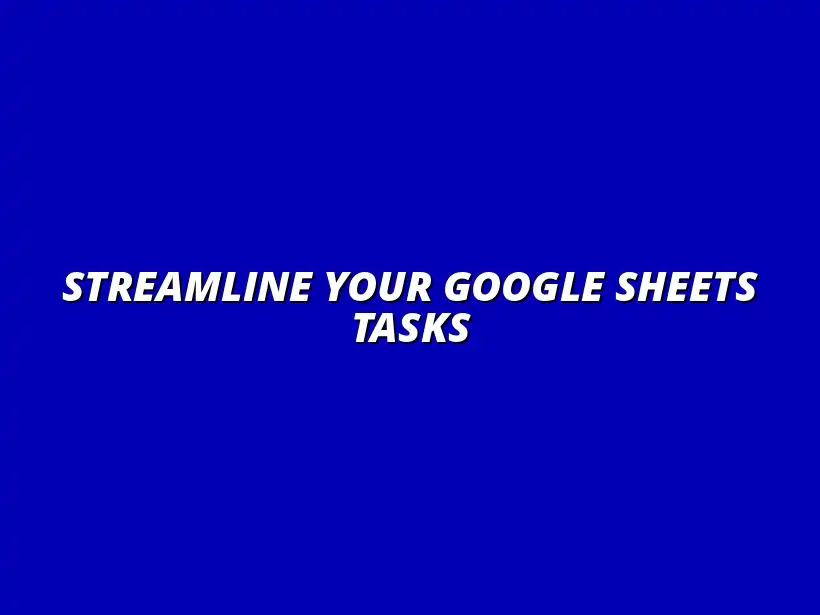
Streamline Your Google Sheets Tasks
Understanding Time-Saving Automation in Google Sheets
Time-saving automation in Google Sheets refers to the process of using tools and features to reduce manual effort when working with spreadsheets. This automation can help users perform tasks more efficiently, allowing them to focus on analysis rather than repetitive data entry. With the right understanding of these tools, anyone can optimize their workflow and make the most out of Google Sheets!
For many users, especially in a fast-paced work environment, it’s crucial to realize the significance of automation. Instead of spending hours on tedious tasks, automation enables a more productive use of time. By automating regular processes, users can not only increase their output but also improve accuracy and reduce the likelihood of errors. To learn more about automating tasks, check out this comprehensive guide on automating Google Sheets.
Defining Time-Saving Automation and Its Importance for Google Sheets Users
Time-saving automation can be defined as the capability to streamline repetitive tasks within Google Sheets through built-in features or additional tools. This includes functions, macros, and integrations that help carry out tasks automatically. For Google Sheets users, understanding this concept can lead to smoother operations and the ability to handle larger datasets efficiently.
Recognizing the importance of automation is vital for anyone looking to master Google Sheets. With automation, users can drastically cut down on the time spent on manual processes, allowing them to allocate their energy toward more strategic activities. It’s like having a personal assistant that handles the busywork while you focus on the bigger picture!
- Streamlining data entry and calculations
- Reducing potential errors in data handling
- Enabling quick analysis of large datasets
- Improving collaboration among team members
Key Benefits of Automating Tasks in Google Sheets
The benefits of automating tasks in Google Sheets are numerous and impactful. For starters, automation can save significant time, which can then be redirected into more valuable projects. In today’s fast-paced world, saving even a few minutes on repetitive tasks can add up to hours over a week!
Another important benefit is the increased accuracy that comes with automation. By reducing manual input, you minimize the chance of human errors. This is crucial when dealing with financial data or project tracking where precision is key. Efficient workflows are key to productivity, and you can find plenty of inspiration and templates for improving yours at this link.
- Improved Efficiency: Automation can perform tasks much faster than manual effort.
- Consistency: Automated processes help maintain uniformity in how tasks are performed.
- Easier Data Management: Quickly update or analyze data without starting from scratch.
- Enhanced Collaboration: Share real-time updates with your team, reducing misunderstandings.
Essential Time-Saving Automation Features in Google Sheets
Now that we understand what time-saving automation is and its benefits, let’s take a look at some essential features within Google Sheets that can help you get started. These tools are designed to make your life easier and your tasks quicker. Whether you're a beginner or an experienced user, these features can enhance your efficiency!
From built-in functions to advanced macros, Google Sheets has a range of options for automating tasks. Knowing how to leverage these features allows users to maximize their productivity while minimizing the effort required. Learn more about automating tasks using Google Sheets functions by visiting this resource. Let’s dive into how to use them effectively!
Addressing Common Questions About Google Sheets Automation
When diving into the world of Google Sheets automation, it's normal to have questions. Many users wonder about the various tools available to help them work more efficiently. Understanding these tools can greatly enhance your experience and productivity in Google Sheets.
From built-in functions to third-party add-ons, the choices can feel overwhelming. However, by breaking them down, you can find the tools that suit your needs best. For beginners, mastering essential Google Sheets shortcuts can significantly speed up your workflow. Check out this helpful guide on essential Google Sheets shortcuts. Let’s explore some common automation tools available for Google Sheets users!
What Automation Tools Are Available for Google Sheets Users?
There are several powerful automation tools in Google Sheets that can help simplify your tasks. Some of these tools include:
- Built-in Functions: Functions like VLOOKUP, HLOOKUP, and ARRAYFORMULA can automate data manipulation.
- Macros: Recording and playing back macros saves time on repetitive tasks.
- Google Apps Script: This allows you to write scripts for more complex automation. New to Google Apps Script? Start with these beginner tips.
- Add-Ons: Tools like Autocrat and Advanced Find & Replace can enhance Google Sheets functionality.
By utilizing these tools, you can streamline your workflow and reduce errors. It's essential to explore and find the combinations that work best for your specific tasks!
How Can Beginners Start Automating in Google Sheets?
For beginners, starting with automation in Google Sheets can be a fun and rewarding journey! Here are some steps to help you get going:
- Familiarize Yourself with Functions: Start with basic functions like SUM, AVERAGE, and IF to understand how they work.
- Record a Simple Macro: Try recording a macro for a repetitive task, and play it back to see how it saves you time.
- Explore Templates: Use pre-made templates that already have automation features in place for practice!
- Join Online Communities: Engage with forums and groups to learn tips and tricks from experienced users.
Following these steps can make the process less intimidating! Once you get the hang of it, you'll discover how much time automation can save you!
Real-World Applications of Automation in Google Sheets
Automation in Google Sheets isn't just a neat trick—it's a powerful way to improve productivity in many real-world scenarios. Whether you’re managing projects or handling finances, automation can free up your time for more important tasks. Learn how to automate Google Sheets reports for easier collaboration and data analysis with this guide.
Let's look at some specific applications where these automation features shine, allowing for smarter work processes.
Time-Saving Automation for Project Management and Tracking
Project management often involves juggling various tasks, dates, and team members. With Google Sheets, you can automate many aspects of this process:
- Automated Gantt Charts: Create a Gantt chart that updates as you adjust project dates and milestones.
- Task Notifications: Set up automatic email reminders for deadlines and upcoming tasks.
- Progress Tracking: Use formulas to calculate progress based on completed tasks.
These features not only keep everyone on track but also ensure that you always have an up-to-date view of your projects!
Creating Automated Gantt Charts in Google Sheets
Automated Gantt charts offer a visual representation of project timelines. By using conditional formatting and custom formulas, you can create a dynamic chart that highlights project phases.
To create one:
- Set up your project tasks in rows and dates in columns.
- Use conditional formatting to color code tasks based on their status.
- Adjust the dates, and watch as the Gantt chart updates automatically!
This method keeps your project timelines clear and easy to manage. Custom formulas can significantly enhance your Google Sheets automation. Explore advanced techniques using this resource.
Utilizing Sheets for Automatic Budgeting and Financial Tracking
Managing budgets and finances can be daunting, but automation helps simplify this process. Consider these techniques:
- Automatic Calculations: Use formulas to automatically calculate totals and expenses.
- Dynamic Charts: Create charts that update according to your budget data.
- Expense Tracking: Set up a template that logs expenses and alerts you when you exceed a budget.
These tools can keep your financial goals in check without the constant manual effort!
Enhancing Collaboration Through Automated Reporting
Collaboration is key in any team setting, and automation can greatly enhance this experience in Google Sheets. By setting up automated reports, you can keep everyone informed about project updates.
Here’s how to streamline the collaboration process:
Generating Automatic Updates and Notifications for Team Members
Automatically sending updates can ensure your team stays in the loop. You can set up:
- Scheduled Reports: Send out weekly or monthly summaries to team members.
- Real-time Alerts: Use Google Apps Script to email team members when a critical update occurs.
- Shared Dashboards: Create dashboards that reflect real-time data for everyone to see.
This level of communication reduces miscommunication and keeps everyone aligned!
Creating Dynamic Dashboards for Real-Time Data Analysis
Dynamic dashboards in Google Sheets can provide a comprehensive view of your data at a glance. They can make decision-making much easier by showcasing key performance indicators.
To create a dynamic dashboard:
- Identify the data points you want to track.
- Use pivot tables and charts to visualize the data.
- Implement slicers for interactive filtering based on user selections.
This approach allows you to analyze your data in real time, leading to better insights and quicker decisions!
Final Thoughts on Streamlining Workflows with Google Sheets Automation
As we wrap up, it's essential to remember the key takeaways regarding automation in Google Sheets. By leveraging the right tools and strategies, you can save time and minimize repetitive tasks!
Recap of Key Time-Saving Automation Tips for Google Sheets Users
Here’s a quick recap of some valuable automation tips:
- Utilize built-in functions to streamline calculations.
- Record macros to save time on repetitive tasks.
- Connect Google Sheets with Google Forms for efficient data collection.
- Use dashboards and automated reporting for better collaboration.
Each of these strategies can enhance your overall experience and productivity in Google Sheets!
Encouraging Continuous Exploration of Automation Features
Automation is not a one-time setup; it’s a continuous journey. I encourage you to keep exploring the various features available in Google Sheets. As you gain more knowledge and experience, you’ll find new ways to optimize your workflow!
By regularly updating your skills, you can adapt to new challenges and stay ahead in your tasks. Happy automating!




