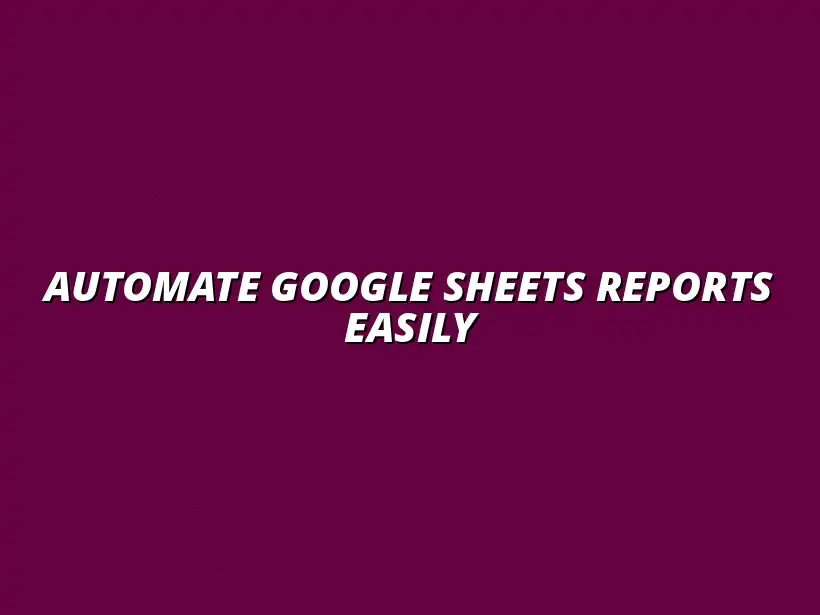
Automate Google Sheets Reports Easily
Understanding the Importance of Automating Google Sheets Reports
In today's fast-paced world, automating Google Sheets reports has become essential for many businesses. It’s a way to streamline tasks that can take hours when done manually. By automating, you not only save time but also increase the accuracy of your reports!
Reports are crucial for making informed decisions, and automation ensures that your team has the data they need when they need it. This is where the magic of automation comes in — it helps you work smarter, not harder. To learn more about streamlining your tasks with Google Sheets, check out this helpful guide on streamlining tasks with Google Sheets.
Why Automate Google Sheets Reports?
When we think about automation, the first question that pops up is, “Why should I do it?” Well, there are several compelling reasons! Automating reports can significantly enhance your workflow and free up valuable time for more important tasks.
Here are a few key benefits of automating Google Sheets reports:
- Time Efficiency: Spend less time on repetitive tasks.
- Improved Collaboration: Share real-time data with your team.
- Better Resource Allocation: Focus on strategic planning instead of data gathering.
Time Efficiency and Productivity Gains
One of the standout advantages of automation is the time efficiency it brings. With automated reporting, tasks that previously took hours can now be completed in just a few minutes. This allows you and your team to concentrate on more pressing projects that need creative input and critical thinking. Discover more time-saving techniques by mastering Google Sheets shortcuts with this resource: Master Google Sheets Shortcuts.
Additionally, automation helps boost productivity across the board. When people spend less time on manual data entry and report generation, they can focus on tasks that require their unique expertise!
Enhancing Data Accuracy and Consistency
Another significant benefit of automating reports is the accuracy it promotes. Manual data entry is often prone to errors, which can lead to misguided decisions. By using automation, you ensure that the data is pulled directly from the source, minimizing mistakes and enhancing data consistency.
Consistent data not only improves reporting but also strengthens the overall trustworthiness of your analyses. In a world where data drives decisions, accuracy and consistency are paramount!
Common Challenges in Manual Reporting
Even though manual reporting may seem straightforward, it comes with its own set of challenges. Many people face issues that slow down their workflow and affect the quality of their reports. Recognizing these challenges is the first step toward improvement!
Here’s a look at some common problems that arise with manual reporting:
- High Time Consumption: Generating reports by hand can take an inordinate amount of time.
- Risk of Errors: Human errors can lead to inaccurate data.
- Inconsistent Data: Reports may vary due to different data sources.
Time Consumption Issues
Manual reporting is often a time-consuming task that eats away at your productivity. Gathering data, formatting it, and then creating the report takes away valuable time that could be better spent on analysis and strategy. The repetitive nature of this work can also lead to burnout!
Recognizing this challenge is crucial, as it paves the way for adopting automated solutions that can save hours each week. Imagine what you could accomplish with that extra time! Learn how to automate tasks within Google Sheets with this comprehensive tutorial: Automating Tasks in Google Sheets.
Human Errors and Data Mismatches
Another glaring issue with manual reporting is the risk of human errors. These mistakes can lead to data mismatches that skew results, which could have serious repercussions for decision-making processes. Even the most careful person can make an error while inputting data or creating formulas!
By automating the reporting process, you can significantly reduce the chances of these errors. Automation provides a more reliable way to handle data and ensures that your reports are accurate every time.
Maintaining and Troubleshooting Your Automated Reports
Once you've set up your automated reports in Google Sheets, the journey doesn't end there! It's crucial to implement regular maintenance to ensure everything runs smoothly. This includes not only keeping your data fresh but also making sure the automation processes are functioning as intended.
With the right maintenance practices, you can enhance the reliability and accuracy of your reports. Regular checks can help you stay ahead of potential issues and keep your reporting process seamless.
Regular Maintenance Best Practices
To keep your automated Google Sheets reports in tip-top shape, consider these best practices:
- Updating Data Sources: Make sure to regularly check and update any connected data sources to reflect the most current information.
- Reviewing Templates: Periodically assess your reporting templates to ensure they meet your evolving needs.
- Monitoring Performance: Keep an eye on the overall performance of your automated reports to catch any glitches early.
By following these practices, you can significantly reduce the likelihood of encountering issues down the line. A proactive approach to maintenance will save you time and frustration!
Updating Data Sources and Templates as Needed
It’s essential to keep your data sources updated to ensure your reports are accurate. Regularly verify that your data inputs are current and sourced from reliable providers. If you notice any changes in the data structure, promptly adjust your templates as well.
Additionally, keep your templates flexible. As your reporting requirements change, your templates should adapt accordingly. This flexibility helps ensure that your reports remain relevant and useful. For advanced automation, explore custom formulas: Custom Google Sheets Automation Formulas.
Monitoring for Errors and Data Consistency
Monitoring your automated reports for errors is vitally important. Regularly check to ensure that the data displayed is consistent and accurate. Look for discrepancies in the data that might indicate an issue with your formulas or data sources.
Implementing periodic quality checks will help maintain data integrity. Doing so allows you to catch errors before they impact your decision-making processes.
Troubleshooting Common Issues in Automated Reports
Even with diligent maintenance, you may still face some challenges. Let's look at some common issues and how to troubleshoot them effectively!
- Formula Errors: Check your formulas for incorrect references or syntax errors.
- Data Mismatch: Ensure that the data types in your formulas match, as mismatched data can cause errors.
- Connectivity Problems: If external data sources are not connecting, verify the connection settings and permissions.
By being aware of these potential issues, you'll be better prepared to tackle them as they arise!
Identifying Formula Errors and Fixing Them
Formula errors can be tricky but are often easy to fix. Start by reviewing the formula's syntax, ensuring all parentheses and quotes are in place. Use the error-checking function in Google Sheets to help identify issues.
If you find that certain cells are returning errors, check the cell references within your formulas. Correcting these references can resolve many common problems.
Resolving Connectivity Issues with External Data Sources
Connectivity issues can occur for various reasons, such as changes in external source permissions or network problems. If you notice that your reports aren’t pulling in the right data, check the connection settings.
Additionally, ensure that you have the necessary access rights to the external data source. Sometimes, simply re-establishing the connection can resolve these issues! Learn to automate apps with Google Sheets here: Automate Apps with Google Sheets.
Expanding the Use of Automation in Google Sheets
Now that you're confident in maintaining and troubleshooting your automated reports, let’s explore how you can further enhance your Google Sheets capabilities. There are many exciting tools and features available!
Expanding your automation knowledge can lead to even greater efficiency in your reporting processes. The more you know, the more you can automate!
Exploring Additional Automation Tools and Features
There are several tools and features that you can integrate into your workflow for enhanced reporting:
- Google Data Studio: This tool helps create visually appealing reports and dashboards, pulling data directly from Google Sheets.
- Google Workspace Integration: Seamlessly connect Google Sheets with other apps like Google Docs and Google Slides for comprehensive reporting.
- Add-ons: Explore various add-ons in the Google Workspace Marketplace that can simplify your report generation and data analysis.
By leveraging these tools, you can take your reports to the next level! They help create dynamic and visually engaging outputs that are easy to share with stakeholders. For project management, explore these helpful templates: Project Management Templates for Sheets.
Integrating Google Data Studio for Enhanced Reporting
Google Data Studio is a powerful tool that allows you to create stunning visual reports. By connecting your Google Sheets data to Data Studio, you can present complex information in an easily digestible format.
This integration also allows for real-time updates, meaning any changes in your Google Sheets will reflect in your reports instantly. It's a great way to enhance the storytelling aspect of your data!
Connecting Google Sheets with Other Google Workspace Apps
Google Sheets allows you to connect with various Google Workspace apps for a seamless experience. For instance, you can pull data from Google Forms directly into Sheets or generate reports that automatically update in Google Slides.
This connectivity ensures that you have a smooth workflow and reduces the need for manual data entry. It's all about making your life easier! For a guide on writing Google Apps Scripts, see: Writing Google Apps Scripts Guide.
Frequently Asked Questions about Automating Google Sheets Reports
As you familiarize yourself with automation, you may have some questions along the way. Here are a few common inquiries that come up:
What types of reports can be automated using Google Sheets?
You can automate a variety of reports in Google Sheets, including:
- Sales Reports: Track sales performance and trends over time.
- Marketing Reports: Monitor campaign performance and metrics.
- Inventory Reports: Keep track of stock levels and orders.
The possibilities are vast, and you can tailor your reports to meet your specific needs!
How can I ensure data security while automating reports?
To ensure data security, consider the following steps:
- Set Permissions: Control who can view or edit your reports.
- Regular Backups: Keep backups of your data in case of accidental loss.
- Use Secure Connections: Ensure that any external data sources are securely connected.
By implementing these security measures, you can protect your sensitive information while enjoying the benefits of automation!
Summarizing the Benefits of Automating Google Sheets Reports
In conclusion, automating your Google Sheets reports can transform your workflow and enhance your productivity. With the right preparation and maintenance, you can create reliable and insightful reports with ease.
Remember, automation is not a one-time setup. It requires regular updates and monitoring to ensure that your reports are accurate and effective. The effort you put in will pay off in the long run!
Recap of Key Steps in the Automation Process
Here’s a quick recap of the key steps involved in automating your Google Sheets reports:
- Set Up Your Templates: Create consistent reporting templates.
- Implement Formulas: Use functions for dynamic updates.
- Integrate Google Apps Script: Automate advanced features with scripting.
- Schedule Updates: Ensure reports are updated and sent automatically.
Keeping these steps in mind will help you stay organized and efficient as you automate your reporting process!
Highlighting the Importance of Continuous Learning
Continuous learning is vital in the world of automation. Regularly seek out new techniques, tools, and features that can help improve your reports. Staying updated with Google Sheets advancements will enable you to leverage its full potential!
Don’t hesitate to experiment and explore. The more you learn, the more effective your reporting will become!
Encouraging a Culture of Automation in Data Management
Encouraging a culture of automation within your team can lead to significant improvements in efficiency and collaboration. Share your knowledge and successes with others to inspire them to adopt automated processes.
Support each other in finding ways to streamline data management. Together, you can create a more productive and data-driven environment!




