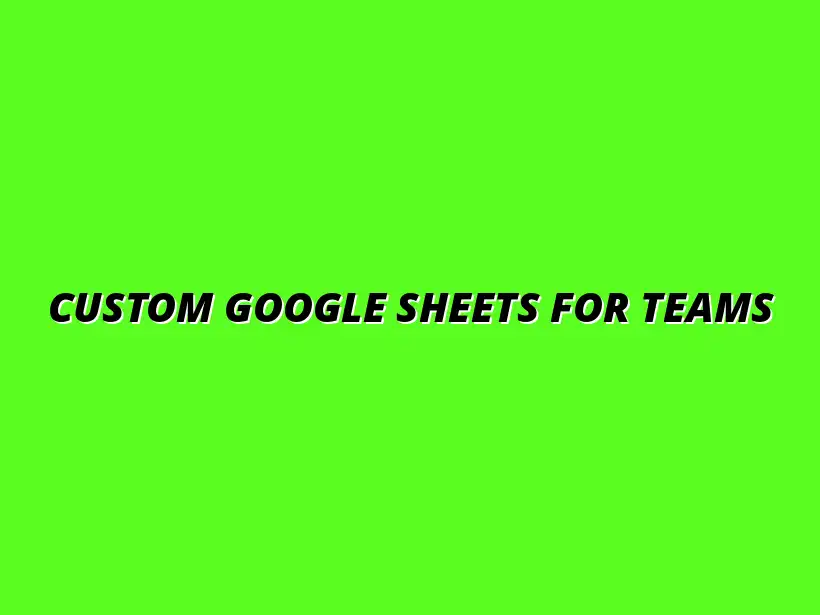
Custom Google Sheets for Teams
Understanding the Importance of Customizable Google Sheets Templates for Team Collaboration
In today’s fast-paced business world, teams are always looking for ways to work more efficiently. One way to boost productivity is by using customizable templates in Google Sheets. These templates not only streamline processes but also enhance collaboration among team members, making it easier for everyone to stay on the same page. To get started with creating efficient spreadsheets, explore a wide variety of Google Sheets templates designed to meet various needs.
Google Sheets has become a go-to tool for many businesses because it allows teams to collaborate in real-time. This means that everyone can work on the same document simultaneously, which reduces confusion and ensures that updates are immediate. With customizable templates, teams can tailor their spreadsheets to fit specific needs, making them even more effective.
The Role of Google Sheets in Modern Business Environments
Google Sheets is more than just a spreadsheet application; it’s a powerful collaboration tool that supports various business functions. It’s especially useful for teams that need to share information quickly and efficiently. By using Google Sheets, team members can easily access data and make changes in real-time, no matter where they are located. Effective data visualization is key to making sense of your data; check out these effective data visualization tips for Google Sheets.
Many businesses are moving towards cloud-based solutions, and Google Sheets fits perfectly into this trend. Its ability to integrate with other Google Workspace tools enhances its usability, making it a popular choice for project management, data analysis, and reporting.
Why Teams Prefer Google Sheets for Collaboration
There are several reasons why teams favor Google Sheets for their collaborative efforts, including:
- Accessibility: Google Sheets can be accessed from any device with internet capability.
- Real-Time Collaboration: Multiple users can edit the same document at the same time.
- Version History: Teams can easily track changes made over time, allowing them to revert to previous versions if needed.
- Easy Sharing: Sharing documents with team members is simple, enhancing communication.
These features make it easy for teams to work together and maintain effective communication. The flexibility of Google Sheets also allows them to adapt to various business needs, which is crucial for successful team collaboration. Learn how to streamline tasks with Google Sheets and boost productivity.
Benefits of Using Cloud-Based Tools for Team Projects
Cloud-based tools like Google Sheets offer several advantages for team projects. Here are some of the key benefits:
- Cost-Effective: Many cloud tools, including Google Sheets, are free or low-cost, making them accessible to teams of all sizes.
- Storage and Security: Files are stored safely in the cloud, reducing the risk of data loss.
- Automatic Updates: Teams always have access to the latest features without needing to install updates.
- Collaboration Beyond Borders: Team members can contribute from anywhere in the world, breaking geographical barriers.
By leveraging these benefits, teams can enhance their productivity and ensure that everyone is contributing effectively to their projects. Discover how to create project management templates for Google Sheets to efficiently manage your team's work.
Defining Customizable Google Sheets Templates
Customizable Google Sheets templates are pre-made spreadsheets that can be modified to suit specific team needs. These templates often include sample data, formulas, and formatting that can save time and minimize errors. By having a template to start with, teams can quickly set up their projects and focus on what really matters: the content!
Templates can be tailored for various functions, making them versatile tools for different teams within a business. For example, a marketing team might need a campaign tracker, while a finance team could benefit from a budgeting template. The ability to customize ensures that the templates meet the unique requirements of each team. Automate your Google Sheets reports with ease using these tips and tricks.
What Makes a Template Customizable?
A customizable template allows users to modify content, layout, and functionality. Here are some key aspects that make a template customizable:
- Editability: Users can change text, numbers, and formulas to fit their needs.
- Format Options: Teams can adjust colors, fonts, and styles to align with their branding.
- Functionality: Users can add or remove functions, such as charts or pivot tables.
- Integration: Templates can be linked with other data sources for enhanced analysis.
This flexibility makes it easier for teams to adapt and refine their workflows as project requirements evolve. Enhance your data visualization skills with these Google Sheets data visualization tips.
Different Types of Templates for Various Team Needs
Customizable templates can be created for a wide range of functions across different teams. Some common types of templates include:
- Project Management Templates: These help teams track tasks, deadlines, and responsibilities.
- Budgeting Templates: Useful for managing finances and tracking expenses.
- Data Collection Templates: Designed to gather and organize information effectively.
- Reporting Templates: Helpful for summarizing data analysis and insights.
By using these templates, teams can improve their workflows and ensure that they are meeting their goals efficiently. For sales teams, sales tracking with Google Sheets can be a game-changer.
Addressing Common Questions About Customizable Google Sheets Templates
How to Share and Collaborate on Google Sheets Templates
Sharing Google Sheets templates is a simple yet essential process for effective team collaboration. By following a structured approach, you can ensure that everyone on your team has access to the right resources. This way, you can maximize productivity and streamline workflows.
To get started, you may want to familiarize yourself with the sharing options available in Google Sheets. You'll find that these settings can be tailored to meet the specific needs of your team, making collaboration both flexible and secure.
Step-by-Step Guide to Sharing Templates Effectively
Sharing templates effectively can make a big difference in how your team collaborates. Here’s a quick guide to help you through the process:
- Open the Google Sheets template you want to share.
- Click on the “Share” button in the top right corner.
- Enter the email addresses of your team members.
- Adjust their permissions (Viewer, Commenter, or Editor) as needed.
- Click “Send” to share the template with your team.
Following these steps can help ensure that everyone is on the same page, leading to more effective collaboration!
Managing Permissions for Different Team Roles
Setting the right permissions is crucial for maintaining control over your templates while promoting collaboration. Here’s how you can manage permissions based on team roles:
- Viewer: Can only view the template.
- Commenter: Can leave comments without making changes.
- Editor: Can make changes to the template and share it further.
By appropriately assigning roles, you can protect the integrity of your templates while still allowing necessary input from team members!
Integrating Other Tools with Google Sheets for Enhanced Collaboration
Integrating other tools with Google Sheets can significantly enhance your team’s collaboration efforts. This not only increases efficiency but also allows for seamless data flow between platforms. By leveraging integrations, your team can work smarter and stay organized.
Consider what tools your team currently uses and how they can be integrated with Google Sheets. This might include project management software, CRM systems, or communication platforms that facilitate better teamwork.
Connecting Google Sheets with Project Management Tools
Linking Google Sheets with project management tools can simplify task tracking and updates. Here are some popular tools to consider:
- Trello
- Asana
- Monday.com
- Jira
These integrations can help ensure that everyone is up-to-date on project statuses and responsibilities, fostering a more collaborative environment!
Leveraging Add-Ons for Increased Functionality
Google Sheets add-ons can further enhance your templates by providing additional features tailored to your team’s specific needs. Some common add-ons include:
- Advanced Find and Replace
- Supermetrics for data analysis
- Autocrat for document merging
By exploring these add-ons, you can maximize the impact of your customizable templates and streamline your team’s workflow!
Maximizing Efficiency with Customizable Google Sheets Templates
Regular Maintenance and Updates for Templates
To keep your templates relevant and effective, regular maintenance is key. Just like any tool, customizable templates require updates to align with your team’s evolving needs. This can prevent confusion and ensure everyone is using the most current version.
Taking time to review templates periodically allows you to adjust for any changes in team processes or project requirements. By doing this, you not only enhance usability but also demonstrate your commitment to your team’s success!
How to Keep Templates Aligned with Team Processes
Maintaining alignment with team processes can be achieved through several strategies:
- Schedule regular reviews of templates.
- Incorporate feedback from team members.
- Update templates with new features or functions as needed.
Keeping your templates fresh will ensure they continue to meet your team’s goals effectively!
Gathering Feedback for Continuous Improvement
Collecting feedback is essential for the continuous improvement of your templates. This can help identify areas for enhancement and increase overall satisfaction among team members. Here’s how to effectively gather feedback:
- Conduct surveys after implementing new templates.
- Encourage open discussions during team meetings.
- Utilize suggestion boxes for anonymous input.
Being open to feedback creates a culture of collaboration and shows that you value your team’s opinions!
Future Trends in Team Collaboration Tools
As technology evolves, so do collaboration tools, and Google Sheets is no exception! Staying informed about future trends can help your team leverage new capabilities, making your collaboration even more efficient and effective.
By keeping an eye on emerging trends, you'll be better prepared to incorporate new features that can support your team’s goals and improve productivity.
The Role of AI and Automation in Google Sheets
AI and automation are becoming increasingly important in streamlining processes in Google Sheets. Here are a few ways they can assist:
- Automating data entry tasks.
- Using AI to analyze data trends.
- Implementing smart functions for faster calculations.
These advancements can save time and reduce human error, allowing your team to focus on more strategic tasks!
Emerging Features for Enhanced Team Collaboration
New features are constantly being introduced to improve Google Sheets. Some exciting emerging features include:
- Enhanced real-time collaboration capabilities.
- More advanced data visualization tools.
- Improved integration with other Google Workspace apps.
By embracing these new features, your team can take full advantage of Google Sheets for a more collaborative and productive environment!
Summarizing the Value of Customizable Google Sheets Templates for Teams
Reflecting on the Benefits for Team Dynamics and Productivity
In summary, customizable Google Sheets templates offer immense value to teams looking to enhance their collaboration and productivity. By tailoring templates to your specific needs, you can foster better communication and streamline workflows. This ultimately leads to improved team dynamics and a more engaged workforce.
When teams utilize these templates effectively, they will notice a significant boost in their ability to manage projects and track progress efficiently. It’s all about creating a supportive environment that encourages collaboration!
Encouraging Team Engagement Through Customization
Customization plays a pivotal role in increasing team engagement. Allowing team members to have input in the design and functionality of templates can result in:
- Higher satisfaction levels.
- Increased ownership of tasks.
- Improved accountability among team members.
These factors can lead to a motivated team that works cohesively towards shared goals!
Next Steps for Teams to Implement Effective Templates
As you consider implementing customizable templates in your team, here are some next steps to take:
- Identify key areas where templates can improve efficiency.
- Discuss template options with your team members.
- Start small and gradually expand the use of templates as needed.
Taking these steps will help ensure a smooth transition and encourage successful collaboration across your team!




