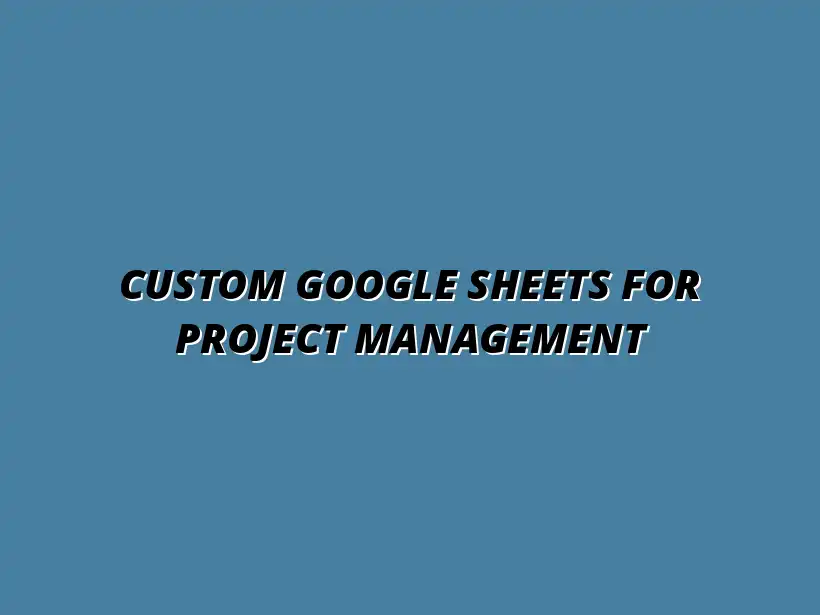
Custom Google Sheets for Project Management
Understanding Project Management Automation with Google Sheets
In today’s fast-paced world, project management automation has become essential for teams seeking efficiency and clarity in their workflows. By leveraging tools like Google Sheets, organizations can streamline their project management tasks. This not only saves time but also ensures that everyone on the team is aligned and informed.
Automation refers to the process of using technology to perform tasks that would otherwise require human intervention. When it comes to project management, this can involve automating repetitive tasks, tracking progress automatically, and generating reports with minimal effort. To learn more about streamlining projects with Google Sheets, check out this helpful resource: Streamline Projects with Google Sheets.
Defining Project Management Automation
What Is Project Management Automation?
Project management automation integrates various tools and software to simplify and enhance the management of projects. With Google Sheets, you can automate tasks such as scheduling, resource allocation, and performance tracking.
For example, instead of manually updating project timelines, you can set up automated notifications to remind team members of deadlines. This reduces the chances of important tasks being overlooked and fosters a culture of accountability.
Benefits of Automating Project Management Tasks
- Increased Efficiency: Automation allows teams to focus on high-priority tasks rather than getting bogged down in administrative work.
- Improved Accuracy: Reducing manual data entry minimizes the risk of errors, ensuring that project information is reliable.
- Enhanced Collaboration: Automated updates and notifications keep everyone informed and engaged.
- Better Time Management: Teams can allocate their time more effectively, leading to timely project delivery.
Key Features of Google Sheets for Project Management
Collaboration and Real-Time Updates in Google Sheets
One of the standout features of Google Sheets is its ability to facilitate collaboration among team members. Multiple users can work on the same document simultaneously, which is a game-changer for project management.
This real-time collaboration means that as changes are made, everyone can see updates instantly. Whether it's altering timelines, modifying budgets, or adding notes, all team members stay in the loop, reducing miscommunication. Learn more about effective data management techniques here: Streamline Data Management with Sheets.
Customization Options for Managing Projects Effectively
- Custom Templates: Create templates tailored to specific project needs.
- Automated Calculations: Use built-in functions to perform calculations without manual adjustment.
- Conditional Formatting: Highlight essential data points based on specific criteria.
- Data Validation: Ensure data consistency by setting rules for entries in your sheets.
Essential Google Sheets Functions for Automation
Using Formulas to Automate Calculations
Formulas are the backbone of Google Sheets and play a crucial role in automating calculations. Instead of doing math manually, you can use functions like SUM(), AVERAGE(), and COUNTIF() to perform necessary calculations automatically.
This not only saves time but also ensures that your financial figures, deadlines, and metrics are always up-to-date, leading to informed decision-making based on accurate data. For advanced customization techniques, explore this guide: Automate Google Sheets with Apps Script.
Employing Conditional Formatting for Project Status Tracking
- Status Indicators: Use color coding to indicate project statuses such as "On Track," "At Risk," and "Delayed."
- Deadline Alerts: Automatically highlight approaching deadlines to keep the team proactive.
- Budget Tracking: Color-code budget cells based on whether they are under or over budget.
Setting Up a Project Management Template in Google Sheets
Creating a Basic Project Management Template
Setting up a project management template in Google Sheets is straightforward and can greatly enhance your team's organization. Start by defining the key components such as tasks, deadlines, team members, and progress tracking.
By creating a structured layout, you can easily replicate it for future projects. This saves time and ensures consistency across different project management initiatives. Ready-made templates can significantly accelerate your setup: Project Management Templates for Sheets.
Integrating Data Validation for Improved Data Entry
Data validation is a powerful feature in Google Sheets that helps maintain accuracy in your project management documents. By specifying what data can be entered, you reduce the likelihood of errors.
For instance, you can set rules to ensure that date fields contain valid dates or that status fields only contain specific values. This leads to cleaner data that's easier to manage! Discover more ways to streamline your workflow: Streamline Your Workflow with Google Sheets.
Customizing Google Sheets for Specific Project Needs
Adding Custom Fields for Unique Project Requirements
No two projects are the same, and that's why customizing Google Sheets to include unique fields can be incredibly beneficial. By adding fields specific to your project, you can capture all relevant information.
For instance, if you're managing software development, you might want to track features, bugs, and testing phases. Custom fields ensure that nothing important is left out of your project management process.
Utilizing Add-ons and Extensions to Enhance Functionality
- Project Management Tools: Integrate tools like Trello or Asana directly with Google Sheets.
- Time Tracking: Use add-ons to track time spent on tasks directly from your sheets.
- Reporting Tools: Enhance your reporting capabilities with specialized add-ons.
Common Challenges and Solutions in Customizing Google Sheets
Addressing Data Overload and Complexity
As you customize Google Sheets for project management, it's easy to become overwhelmed with data. To combat this, ensure that you only include essential information to avoid clutter.
Utilizing filters can help you focus on what's relevant, making it easier to navigate through complex data sets. Keeping your sheets simple yet effective is key! Check out these data visualization tips to improve your data analysis: Google Sheets Data Visualization Tips.
Dealing with User Access and Permissions Issues
Managing user access and permissions is crucial for a collaborative environment. You can define who can edit, view, or comment on your Google Sheets, ensuring sensitive information remains secure.
Establish clear guidelines for user access, and regularly review permissions to make sure they align with project needs. This will not only protect your data but also enhance team collaboration. This comprehensive guide offers various project management strategies using Google Sheets: Google Sheets Project Management.
Enhancing Efficiency Through Advanced Customization Techniques
When it comes to making your project management process more efficient, advanced customization techniques in Google Sheets can be a game changer. By incorporating automation scripts and macros, you can save valuable time and reduce errors. This not only enhances productivity but also allows you to focus more on strategic tasks that drive your projects forward.
In this section, we will dive into various methods for enhancing your Google Sheets experience. From understanding Google Apps Script to leveraging integrations with other tools, there is a wealth of options available. Let’s explore these techniques together and see how they can benefit your project management efforts!
Incorporating Automation Scripts and Macros
Automation scripts and macros can significantly streamline your workflow in Google Sheets. With Google Apps Script, you can create personalized scripts that automate repetitive tasks, saving you time and effort. This powerful tool allows for a range of functionalities, from sending email notifications to automatically updating data based on specific triggers.
Creating macros is another way to simplify your project management tasks. These are recordings of your actions in Google Sheets that can be executed at the click of a button. It's like having a personal assistant to handle those boring repetitive tasks for you!
- Automatically format cells based on conditions.
- Generate regular reports with just one click.
- Update multiple sheets simultaneously based on a single action.
Understanding Google Apps Script for Project Management Automation
Google Apps Script is a scripting language based on JavaScript that allows you to extend the functionality of Google Sheets. By using this tool, you can automate tasks that would otherwise take a lot of time to complete manually. For instance, you can create functions that pull data from other sheets or databases, making your project management more dynamic.
Moreover, Google Apps Script enables you to set triggers that run your scripts automatically. This means you can schedule updates or reminders without having to lift a finger. It's a handy way to keep your project on track!
Creating Macros to Simplify Repetitive Tasks
Creating macros in Google Sheets is straightforward and can dramatically simplify your workflow. You just need to perform the series of tasks you want to automate and then record them as a macro. Once recorded, you can assign the macro to a button, making it accessible with a single click.
Using macros allows you to maintain consistency across projects and ensures that everyone on your team is following the same process. This is particularly useful when managing multiple projects simultaneously.
Leveraging Google Sheets with Other Tools for Seamless Integration
Integrating Google Sheets with other tools can take your project management to the next level. By connecting it with project management software, you can sync data seamlessly and keep your projects aligned. This integration ensures you have all the necessary information at your fingertips.
Utilizing APIs can further enhance your data management capabilities. APIs allow different software systems to communicate with each other, making it easy to pull data from one platform and push it to another.
- Connect Google Sheets with Trello for task tracking.
- Integrate with Asana for project overview and updates.
- Use Zapier to automate workflows between Google Sheets and various apps.
Connecting Google Sheets with Project Management Software
Integrating Google Sheets with popular project management software can streamline your operations. For instance, tools like Asana or Trello can help you manage tasks and visualize project progress. By syncing these platforms, you can keep all team members informed and engaged, ensuring that everyone knows what’s happening at any moment.
This kind of integration fosters collaboration and minimizes the chances of miscommunication, which can be detrimental to project success. It’s all about creating a centralized hub for your project data!
Utilizing APIs for Enhanced Data Management
APIs can significantly expand the capabilities of Google Sheets. By using APIs, you can automate data flows, making it easier to manage large amounts of information. For example, you can pull in data from your CRM or marketing tools directly into your Google Sheets for real-time analysis.
This capability enables you to make informed decisions quickly and efficiently, enhancing your workflow and productivity.
Frequently Asked Questions About Customizing Google Sheets
Many people have questions regarding how to optimize Google Sheets for project management. Let’s address some of the most common queries to provide clarity and help you make the most out of this powerful tool.
Understanding these aspects can unlock the full potential of Google Sheets and empower your team to achieve greater success in project management!
How Can Google Sheets Improve Team Collaboration?
Google Sheets is designed for collaboration, allowing multiple users to work on a document simultaneously. This real-time collaboration means that everyone can see changes as they happen, which helps maintain transparency across teams. Additionally, you can leave comments and notes for team members, making communication straightforward and effective.
By utilizing Google Sheets, teams can have access to the latest project information at all times, reducing the risk of miscommunication and ensuring everyone is on the same page!
What Are the Common Pitfalls in Using Google Sheets for Project Management?
Despite its many advantages, there are some common pitfalls to watch out for when using Google Sheets for project management. One issue is data overload, which can make your sheets cluttered and difficult to navigate. Ensuring that your sheets are well-organized and easy to understand is crucial for effective project management.
Another challenge is managing user access and permissions. If not handled properly, sensitive data could be exposed to unauthorized users. Therefore, it's essential to set clear permissions and regularly review access levels.
Real-World Applications and Case Studies
Google Sheets is widely used across various industries for project management purposes. From marketing teams tracking campaign performance to construction companies managing timelines, the applications are endless. Understanding these real-world uses can inspire you to implement similar strategies in your projects!
In this section, we’ll explore a few examples and success stories that demonstrate how Google Sheets automation can lead to impressive results.
Examples of Industries Benefiting from Google Sheets Automation
Many industries have leveraged Google Sheets for effective project management. Here are some examples of sectors that have seen remarkable benefits:
- Marketing: Tracking campaigns and analyzing performance metrics.
- Education: Managing student projects and monitoring progress.
- Construction: Keeping track of timelines and budgets.
By adopting Google Sheets, these industries have streamlined their processes, enhanced collaboration, and improved overall productivity.
Success Stories of Effective Project Management Using Google Sheets
There are countless success stories that highlight the effectiveness of Google Sheets in project management. For example, a small marketing agency used Google Sheets to track client projects, enabling them to deliver projects on time consistently. This improved visibility led to increased client satisfaction!
Additionally, a construction company utilized Google Sheets to manage multiple projects simultaneously, allowing team members to coordinate seamlessly. They reported a significant reduction in project delays and improved budget management.
Final Thoughts on Optimizing Google Sheets for Project Management Automation
As we wrap up this exploration of Google Sheets for project management, it’s essential to remember the value of continuous improvement. Regularly revisiting and optimizing your sheets will ensure they remain effective as your projects evolve. Adaptability is key!
Encouraging feedback from your team about the tools and processes can lead to valuable insights. Together, you can identify areas for improvement and iterate on your approach, leading to even better results in your project management efforts.




