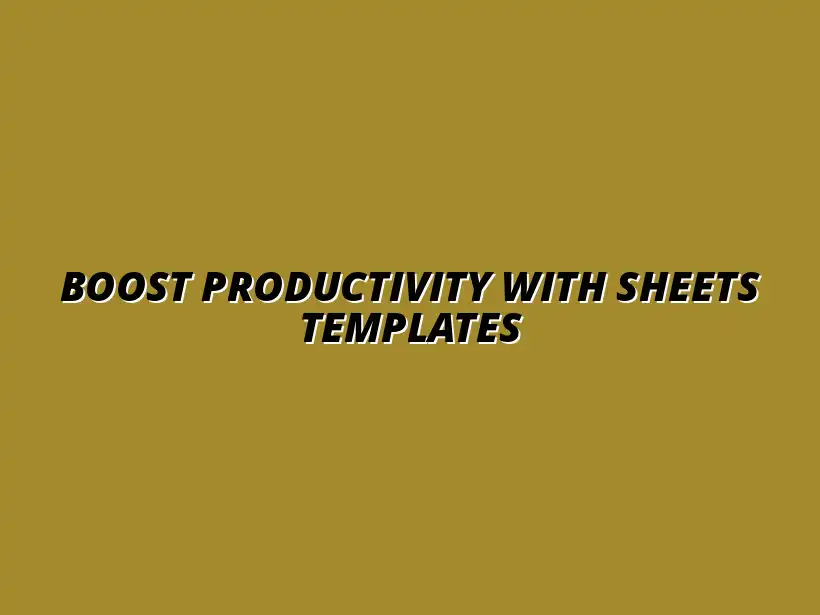
Boost Productivity with Sheets Templates
Understanding Workflow Templates in Google Sheets
Workflow templates are a fantastic way to keep your tasks organized and efficient. When you use Google Sheets, these templates can help you streamline processes and collaborate with your team more effectively. Knowing how to utilize workflow templates can transform the way you manage projects and data. To get started, explore these streamlined workflow templates designed for Google Sheets.
Let's dive deeper into what workflow templates are and why they're so valuable for anyone using Google Sheets. They can take many forms, from project plans to budgeting sheets, and they save time by providing a ready-made structure for your work.
Defining Workflow Templates and Their Purpose
What Are Workflow Templates?
In essence, workflow templates are pre-designed formats in Google Sheets that you can customize to fit your specific needs. They typically include tables, charts, and various formatting elements that help organize information. By using these templates, you eliminate the hassle of starting from scratch every time you need to create a new document.
These templates are versatile and can be adapted for many purposes, including project management, budgeting, and data analysis. The goal is to help you stay organized and efficient so you can focus on what really matters.
Benefits of Using Workflow Templates in Google Sheets
There are numerous advantages to using workflow templates in Google Sheets. Here are a few key benefits:
- Time-Saving: Pre-made templates save you significant time when setting up your sheets.
- Consistency: Using templates promotes uniformity in your work, making it easier for team members to understand.
- Improved Collaboration: Templates designed for teamwork allow easy sharing and editing among colleagues.
- Automation Capabilities: Many templates can integrate with functions that automate repetitive tasks.
By leveraging these benefits, you can significantly enhance your productivity and the quality of your work in Google Sheets!
Key Features of Google Sheets That Boost Productivity
Google Sheets is packed with features that can help you maximize efficiency and collaboration in your projects. One of the standout aspects is its ability to allow multiple users to work on the same document simultaneously. This means you can see real-time updates and changes, which is crucial for efficient teamwork. Learn more about enhancing collaboration with this guide on collaborating better in Google Sheets.
Let’s explore how these features can elevate your productivity levels while using Google Sheets.
Collaboration and Real-Time Editing
How Collaboration Enhances Team Productivity
Collaboration in Google Sheets can boost team productivity in remarkable ways! When team members can work together in real time, it enhances communication and reduces the need for back-and-forth emails. This immediacy helps in making quick decisions and fosters a sense of teamwork.
With features like comments and chat, you can easily discuss changes and updates directly within the document. This keeps all relevant information in one place and makes it easy to track conversations.
Understanding Version Control in Google Sheets
Version control is another powerful feature in Google Sheets that ensures you never lose important data. Every time you make changes, Google Sheets saves a new version of your document automatically. You can easily revert back to previous versions if necessary, ensuring that you have the flexibility to experiment without fear!
This feature not only protects your work but also provides peace of mind when collaborating with others. Changes can sometimes lead to confusion, but with version control, clarity is just a click away.
Automation Tools to Streamline Processes
Using Google Sheets Functions for Automation
Google Sheets offers a variety of built-in functions that can help automate repetitive tasks. For instance, using formulas like SUM or AVERAGE can save time when calculating totals or averages. These functions allow you to quickly analyze data without manual calculations! See how conditional formatting can further enhance your data analysis.
You can also utilize conditional formatting to highlight important information automatically, making it easier to focus on what matters most in your data.
Integrating Google Apps Script for Advanced Automation
If you're looking to take your automation to the next level, Google Apps Script can be a game changer! This powerful tool allows you to create custom scripts that can automate complex tasks. For example, you can set up scripts to automatically send emails based on changes in your sheets or generate reports at specific intervals. Learn more about automating Google Sheets with Apps Script here.
With a little coding knowledge, the possibilities are endless, and you can tailor the automation to suit your unique workflow. This makes Google Sheets not only a powerful spreadsheet tool but also a robust automation platform!
Types of Google Sheets Workflow Templates for Different Needs
When it comes to workflow templates, there is no one-size-fits-all solution. Different needs call for different templates! Google Sheets offers a variety of templates tailored to specific tasks, whether you’re managing projects, tracking finances, or analyzing data. For project management specifically, check out these project management templates.
By choosing the right template, you can effectively address the unique challenges of your projects. Let's take a closer look at a few common types of templates available in Google Sheets.
Common Challenges and Solutions When Using Google Sheets Templates
While Google Sheets templates can greatly simplify workflows, they can also present some challenges. Understanding these challenges is the first step towards effectively using these templates. By identifying common problems and solutions, you can keep your projects running smoothly!
Being aware of potential pitfalls allows you to troubleshoot efficiently, ensuring your workflow stays on track. Let’s dive into some of these common issues and how you can overcome them.
Troubleshooting Common Issues with Workflow Templates
One of the frequent challenges users face involves formula errors and data conflicts. These issues can stem from incorrect references or incompatible formats, leading to frustrating errors when trying to analyze data. The good news is that you can often resolve these by double-checking your formulas and ensuring your data types match.
Additionally, it’s important to verify that your ranges and references are correctly set up. If issues persist, checking the formula syntax and using the “Evaluate Formula” feature in Google Sheets can help you pinpoint the problem.
- Double-check formulas and references.
- Ensure data types are compatible.
- Utilize error-checking tools within Google Sheets.
Addressing Formula Errors and Data Conflicts
Formula errors can disrupt your entire workflow, so addressing them quickly is vital. Some common types include #DIV/0!, #N/A, and #VALUE!. Understanding what each error means can help you resolve them effectively.
Data conflicts may occur when multiple users are editing the same cell simultaneously. To manage this, maintain clear communication within your team and establish a protocol for editing key areas of the template.
Mitigating Performance Issues in Large Sheets
As your Google Sheets document grows, you may notice a slowdown in performance. Large sheets can lead to lags or even crashes, making it crucial to optimize your templates for better performance. This can include limiting the number of complex formulas and removing unnecessary data. To boost your overall productivity, consider these productivity tips.
- Reduce the number of conditional formatting rules.
- Minimize the use of volatile functions like NOW() and RAND().
- Break large sheets into smaller, more manageable ones when possible.
Besides these solutions, consider using only essential data to keep your sheets responsive and efficient.
Tips for Maintaining and Updating Workflow Templates
Maintaining your Google Sheets templates is key to ensuring they remain useful over time. Regularly reviewing and adjusting your templates based on team needs can enhance their effectiveness. This proactive approach helps keep your workflow aligned with your goals.
Always be open to making tweaks! A small change today can lead to a more streamlined process tomorrow.
Regular Reviews and Adjustments for Continuous Improvement
Set a schedule to review your templates regularly. This can include checking for outdated information, removing unused features, or adding new functionalities that enhance your workflow. Engaging your team in these discussions can provide valuable insights into improving efficiency.
- Set a monthly review schedule.
- Solicit team feedback during reviews.
- Keep track of changes made for future reference.
Continuous improvement is the name of the game when it comes to templates!
Leveraging Feedback for Template Enhancement
Feedback is an invaluable resource for enhancing your templates. Encourage your team to share their experiences and suggestions, as they may have insights you haven’t considered. Creating a culture of open communication can lead to innovative ideas for improving your workflow templates.
To implement feedback effectively, make sure to document suggestions and prioritize them based on impact and feasibility. This systematic approach can lead to meaningful enhancements over time.
Frequently Asked Questions About Google Sheets Workflow Templates
When it comes to using Google Sheets templates, there are often many questions that arise. It’s good to have a clear understanding of what to consider when you’re choosing the right template for your needs. For example, consider using a template like this freelance project management template for team projects.
Let’s address some of the most common questions to help you navigate the template landscape with confidence!
What Should I Consider When Choosing a Template?
Choosing the right template involves several considerations tailored to your specific needs. Think about the type of project you’re undertaking and what features are essential for success.
- Identify the key functionalities you need.
- Consider the template's compatibility with your team’s current tools.
- Look for templates that are easy to modify and customize.
These factors will set you on the right path to selecting a template that truly enhances your workflow!
Can I Use Google Sheets Templates for Team Projects?
Absolutely! Google Sheets templates are designed to facilitate collaboration, making them perfect for team projects. They allow multiple users to edit and comment in real-time, ensuring everyone is on the same page.
When using templates for team projects, it’s crucial to establish clear roles and responsibilities. This clarity ensures that everyone knows what parts of the template they are responsible for, enhancing overall productivity.
Reflecting on the Impact of Google Sheets Workflow Templates on Productivity
Using Google Sheets workflow templates can have a significant impact on team productivity. By standardizing processes, templates help to streamline operations and remove barriers to collaboration.
Let’s explore how templates can foster a culture of efficiency within your team!
How Templates Can Foster a Culture of Efficiency
Templates promote efficiency by providing a consistent framework for tasks and projects. This consistency allows team members to focus on the work itself rather than figuring out how to organize it.
- Encourage regular use of templates to instill habits.
- Share best practices for template usage among team members.
- Celebrate successes achieved through the use of templates.
By integrating templates into your daily routines, you can create a culture that values efficiency and effectiveness!
Encouraging Consistency and Standardization Across Teams
The use of templates leads to greater consistency in how tasks are approached across your team. Standardization can reduce confusion and errors while improving communication.
Encouraging all team members to utilize the same templates helps create a shared understanding. This common ground fosters collaboration, making it easier to work towards shared goals.
Promoting Agile Workflows with Flexible Templates
Templates should not be static; they can and should evolve as your needs change. Agile workflows allow teams to pivot quickly and make necessary adjustments when challenges arise.
Using flexible templates ensures you can adapt to shifting priorities while maintaining a productive workflow. Keeping your templates up to date with current practices and team goals is key to ongoing success!
Next Steps for Integrating Workflow Templates into Your Routine
Now that we've explored the benefits and challenges of Google Sheets templates, it's time to think about how to integrate them into your routine. Understanding the tools at your disposal is an exciting step towards greater efficiency!
Let’s take a look at some resources that can help you deepen your knowledge about Google Sheets.
Resources for Learning More About Google Sheets
Learning about Google Sheets can greatly enhance your ability to use templates effectively. Here are some great resources to consider:
- Google's official documentation and tutorials.
- YouTube videos for visual learners.
- Online forums and groups dedicated to Google Sheets support.
These resources offer a wealth of knowledge to help you become a Google Sheets pro!
Call to Action: Start Creating Your Own Workflow Templates Today
Ready to take the plunge? Start creating your own workflow templates today! With a solid understanding of how templates can work for you, the sky's the limit!
Begin by customizing existing templates or brainstorming ideas for new ones that suit your needs. The more you practice, the more efficient your workflows will become. Let’s do this!




