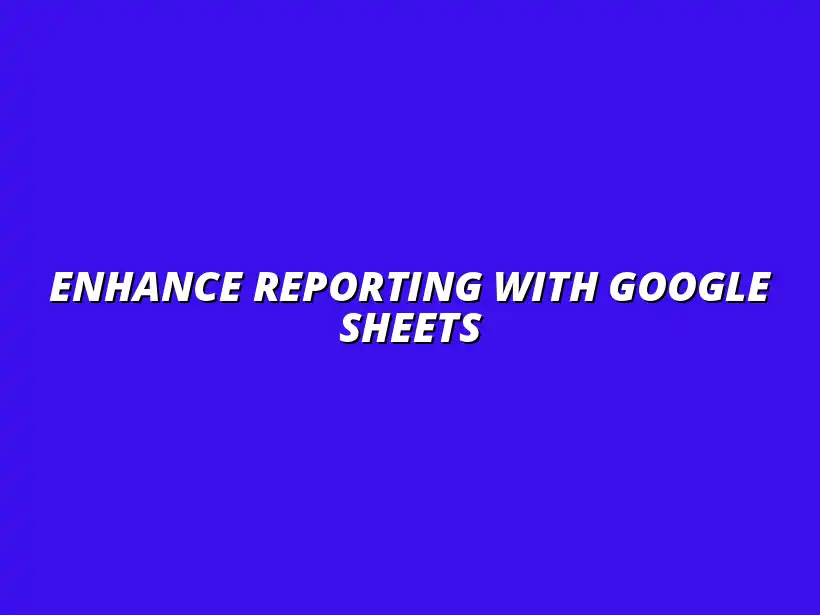
Enhance Reporting with Google Sheets
Understanding Google Sheets Workflow Templates for Reporting
Google Sheets workflow templates are powerful tools that can significantly enhance your reporting processes. They provide a structured framework for organizing data, making it easier to analyze and present. By utilizing these templates effectively, you can streamline your workflow, save time, and improve the quality of your reports!
With Google Sheets being a widely used application, understanding how to leverage its workflow templates can be a game changer for individuals and teams alike. Whether you are tracking project progress, measuring sales performance, or managing budgets, these templates are versatile enough to adapt to various reporting needs. Learn how to streamline your workflow with Google Sheets and unlock their full potential.
Defining Google Sheets Workflow Templates
What Are Google Sheets Workflow Templates?
Google Sheets workflow templates are pre-designed spreadsheets tailored for specific tasks. They can include elements like tables, charts, and formulas that cater to reporting needs. These templates help users easily input and organize data, providing a clear path for analysis and reporting.
With templates, you don’t start from scratch! They often come with built-in features that guide you on how to fill in data properly and ensure consistency. This ensures that everyone using the template follows the same format, making collaboration smoother.
Benefits of Using Workflow Templates in Reporting
- Time Efficiency: Using templates saves time as you don’t need to create a layout each time you need to report.
- Consistency: Templates enforce a standard format, ensuring your reports remain uniform across different periods.
- Ease of Use: They simplify complex data entry tasks, making it easier for anyone to contribute to the reporting process.
- Enhanced Accuracy: With built-in formulas, the chance of errors in calculations reduces significantly.
By embracing these benefits, you can enhance your overall reporting experience and achieve better results with minimal effort. Templates essentially act as the backbone of your reporting process, allowing for a more organized approach. Discover how to streamline Google Sheets reporting for increased efficiency.
Common Use Cases for Reporting with Google Sheets
Project Management Reporting
One of the primary use cases for Google Sheets workflow templates is in project management reporting. These templates can help track project milestones, deadlines, and resource allocation effectively. With a well-structured template, teams can monitor progress in real time!
Using project management templates also facilitates better communication among team members as everyone can view updates instantly. This ensures transparency and helps prevent delays caused by miscommunication.
Sales and Marketing Performance Tracking
Another significant area where Google Sheets workflow templates shine is in tracking sales and marketing performance. Templates can be designed to capture essential data points such as lead generation, conversion rates, and campaign effectiveness. This allows teams to analyze trends and make informed decisions. Learn more about sales tracking with Google Sheets to optimize your marketing efforts.
- Lead Tracking: Monitor new leads and their status.
- Campaign Performance: Evaluate the success of marketing efforts.
- Sales Forecasting: Predict future sales based on historical data.
By utilizing these templates, you can quickly visualize your performance and adjust strategies as necessary, ensuring you stay ahead of the competition. Improve your data visualization with these Google Sheets data visualization tips.
Financial Reporting and Budgeting
Financial reporting and budgeting are critical components for any business, and Google Sheets templates play a vital role here. These templates can help manage budgets, track expenses, and generate financial reports efficiently. Leveraging templates allows for clear visibility into financial health!
Furthermore, financial templates can include graphs and charts that visually represent data, making it easier to communicate insights to stakeholders. This can lead to more effective decision-making regarding budgets and expenditures. See how to automate reporting with Google Sheets to save time and improve accuracy.
Addressing Common Questions About Google Sheets Reporting
When working with Google Sheets for reporting, it’s natural to have questions. Many users are unsure about how to select the right workflow template or what limitations might arise. By addressing these common questions, we can ensure you have a better understanding of how to optimize your reporting with Google Sheets.
The right template can make a significant difference in your reporting efficiency. In the following sections, I’ll cover how to choose the best workflow template, the limitations of Google Sheets, and how templates can improve data presentation.
How to Choose the Right Workflow Template for Your Needs?
Choosing the right workflow template is essential for effective reporting. Here are some key considerations to guide your selection:
- Identify your reporting goals: Clearly define what information you need to present and analyze.
- Assess the complexity: Consider whether you need a simple template or a more complex one with advanced features.
- Look for customization options: Opt for templates that can be easily tailored to fit your specific requirements.
- Evaluate user-friendliness: Ensure the template is intuitive enough for your team to use without difficulty.
By weighing these factors, you can better choose a template that meets your needs and enhances your reporting process. Don't hesitate to try out a few different options to see what works best for your team! Learn how to automate Google Sheets reports easily for better efficiency.
What Are the Limitations of Google Sheets for Reporting?
While Google Sheets is a powerful tool, it does have some limitations that you should be aware of. Understanding these can help you navigate potential challenges:
- Data size restrictions: Google Sheets has a limit on the number of rows and columns, which might be a concern for large datasets.
- Real-time collaboration issues: Although collaboration is a strength, too many simultaneous users can cause performance slowdowns.
- Advanced data analysis: Google Sheets may lack some advanced analytics features found in specialized software.
- Limited offline access: While you can work offline, some features require internet connectivity for full functionality.
Being aware of these limitations helps you plan better and find solutions, such as integrating with other tools if needed. Flexibility in your approach is key! Consider using these add-ons to streamline reporting with Google Sheets.
How Can Templates Facilitate Data Presentation?
Templates can significantly enhance the way data is presented in your reports. By utilizing templates, you can:
- Standardize formats: Ensure consistent formatting across all reports, making them easier to read and compare.
- Incorporate visual elements: Add charts and graphs to visually represent data, improving comprehension.
- Automate calculations: Use built-in formulas to automatically calculate values, reducing manual errors.
- Customizable layouts: Modify layouts to suit different audiences, from executives to team members.
These benefits demonstrate how templates can transform your data into clear, impactful reports that communicate your findings effectively!
Implementing Google Sheets Workflow Templates Effectively
Implementing Google Sheets templates requires thoughtful consideration. Here are a few tips to ensure a smooth integration process.
Tips for Training Team Members on Template Usage
Training your team on how to use templates effectively can lead to more successful reporting outcomes. Here are some helpful tips:
- Create clear documentation: Provide step-by-step guides on using the templates, highlighting key features.
- Hold training sessions: Offer interactive workshops to demonstrate how to navigate and customize templates.
- Encourage practice: Allow team members to experiment with templates to build confidence and familiarity.
By investing time in training, you empower your team to leverage the full potential of Google Sheets templates!
Encouraging Feedback to Refine Reporting Processes
Regularly seeking feedback is crucial for refining your reporting processes. Here’s how you can encourage constructive feedback:
- Establish a feedback loop: Create a system where team members can share their thoughts and suggestions.
- Conduct regular reviews: Schedule meetings to evaluate the effectiveness of reporting templates and processes.
- Be open to suggestions: Encourage team members to propose changes that could enhance reporting accuracy and efficiency.
Incorporating feedback creates an environment of continuous improvement, making reporting processes more effective!
Summarizing the Advantages of Google Sheets Workflow Templates
In conclusion, leveraging Google Sheets workflow templates brings numerous advantages to your reporting processes. They streamline reporting, enhance collaboration, and provide valuable insights.
Key Takeaways for Enhanced Reporting
To enhance your reporting capabilities, consider the following takeaways:
- Use tailored templates: Customize templates to fit your reporting needs better.
- Incorporate automation: Use formulas and functions for dynamic data updates.
- Encourage collaboration: Utilize sharing features to improve team input and accuracy.
These strategies can lead to more effective reporting practices!
The Future of Reporting with Google Sheets
Looking ahead, the future of reporting with Google Sheets is promising. As Google continues to enhance its features, we can expect:
- Greater integration: More compatibility with other tools will streamline workflows even further.
- Advanced analytics tools: New features may emerge to support complex data analysis directly within Google Sheets.
- Improved user experiences: Ongoing updates will likely focus on making templates even more user-friendly.
Staying updated on these trends will help you maximize your reporting effectiveness and adapt to the evolving landscape!




