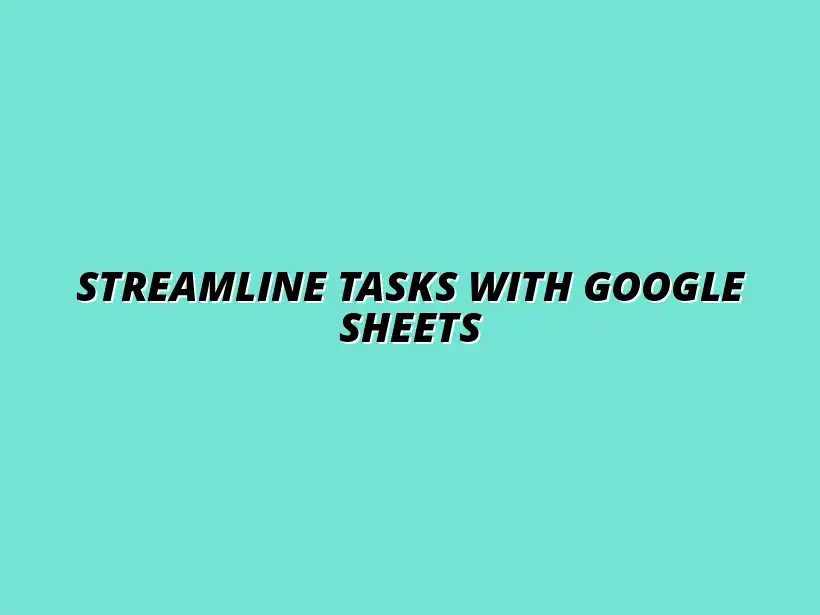
Streamline Tasks with Google Sheets
Understanding Google Sheets Automation Tools for Time Management
Google Sheets is a powerful tool that can help you track data, analyze information, and manage projects. However, the real magic happens when you harness the power of automation tools within Google Sheets. These tools can significantly improve your time management skills, allowing you to focus on the more important aspects of your work!
What Are Google Sheets Automation Tools?
Defining Automation in Google Sheets
Automation in Google Sheets refers to using built-in functions, scripts, or add-ons to perform tasks automatically, without the need for manual input. Rather than entering data or formulas repeatedly, automation can handle these processes for you, making your workflow smoother and more efficient.
By implementing automation, you can reduce the chance of errors and ensure that your data is updated in real-time. This means fewer headaches and more time to focus on analysis and decision-making!
Key Benefits of Using Automation Tools
There are many benefits to using automation tools in Google Sheets. Here are some of the most notable ones:
- Increased Efficiency: Automating repetitive tasks saves time and effort.
- Improved Accuracy: Reduces the likelihood of human error in data entry.
- Enhanced Collaboration: Teams can work together more effectively with shared automated sheets.
- Better Data Insights: Automations can help in analyzing data trends more quickly.
How Google Sheets Automation Enhances Productivity
Minimizing Repetitive Tasks
One of the biggest advantages of Google Sheets automation is its ability to minimize repetitive tasks. For instance, you might spend a lot of time updating figures in a report every week. With automation, you can set formulas to update automatically, saving you hours each month!
Imagine not having to copy and paste data from one sheet to another. By setting up the right functions or scripts, you can allow Google Sheets to do that for you. This means more time for creative thinking and problem-solving! Learn more about automating tasks with Google Sheets scripts here.
Streamlining Data Entry and Management
Automation also helps streamline data entry and management processes. By using Google Forms connected to your Google Sheets, you can gather data directly from your team or clients without needing to manually input anything. This integration is simple and effective! Efficiently track your data with Google Sheets and reduce manual effort.
Furthermore, setting up automated filters and sorting options can help you manage and organize your data in a way that makes sense for your projects. No more scrolling through endless rows of information — everything can be neatly categorized and organized!
Addressing Common Questions about Google Sheets Automation
What Types of Tasks Can Be Automated in Google Sheets?
When it comes to Google Sheets, there are numerous tasks that can be automated. It’s important to pinpoint which tasks are repetitive and time-consuming, making them ideal candidates for automation. By doing so, you can free up your valuable time for more strategic activities!
Some common tasks that can easily be automated include:
- Data Entry: Automatically inputting data from forms or other sources.
- Calculations: Using formulas or scripts to perform complex calculations.
- Report Generation: Creating reports on a set schedule. Learn how to automate Google Sheets reports easily.
- Email Notifications: Sending updates based on data changes or thresholds.
Evaluating the time savings from automation can also be beneficial. You can track how long certain tasks take before and after implementing automation. This will provide clear evidence of the efficiency gained through these tools!
Identifying Suitable Tasks for Automation
To determine which tasks are suitable for automation, consider the following criteria:
- Repetitiveness: Tasks that occur regularly are great candidates.
- Complexity: If a task requires multiple steps, it can often be streamlined.
- Time Consumption: Tasks that take up a significant amount of time should be prioritized.
By applying these criteria, you can create a focused list of tasks to automate, ensuring maximum efficiency in your workflow!
Evaluating Time Savings from Automation
To measure the effectiveness of your automation efforts, you can follow these steps:
- Track Time: Monitor how much time you spend on specific tasks before automation.
- Implement Automation: Use Google Sheets’ automation tools to streamline the tasks.
- Measure Again: After automation, track the time spent on the same tasks.
- Analyze Results: Compare the before and after times to determine savings.
By analyzing these metrics, you’ll see a clear picture of how much time automation is saving you!
How to Ensure Data Integrity with Automation?
Maintaining data integrity while automating tasks in Google Sheets is crucial! As you implement automation, it's vital to ensure that your data remains accurate and reliable. Here are some best practices to keep in mind.
Implementing measures such as validation rules, error checks, and regular audits can go a long way in safeguarding data integrity. You can create checks that alert you when something doesn’t seem right, allowing for quick adjustments!
Best Practices for Maintaining Data Accuracy
To help keep your data accurate while using automation, consider these best practices:
- Use data validation: Set rules for what data can be entered.
- Regular audits: Periodically review and check your data for discrepancies.
- Backup your data: Regularly create backups to avoid data loss.
Following these practices can help ensure that your automated processes produce accurate and trustworthy results!
Monitoring Automated Processes Effectively
Monitoring your automated processes is essential to catch any issues early on. Here are some effective ways to keep an eye on your automations:
- Set alerts: Configure notifications for errors or unusual activity.
- Review logs: Check logs regularly to understand how automation is performing.
- Test periodically: Run test scenarios to ensure processes are functioning correctly.
By staying proactive with monitoring, you can maintain high data integrity and ensure that your automations are working as intended!
Implementing Google Sheets Automation: Practical Steps
Setting Up Your Google Sheets Environment for Automation
Before diving into automation, it’s essential to prepare your Google Sheets environment. A well-organized sheet can significantly enhance the effectiveness of automation tools. Let’s explore some practical steps for setup!
First, ensure that your sheets are clean and free from unnecessary data. This includes removing duplicates, irrelevant columns, and old information. A tidy workspace is always more efficient!
Preparing Your Sheets for Automation Tools
To prepare your sheets effectively, consider these steps:
- Organize data: Group related data into tables for easier access.
- Label everything: Use clear and descriptive names for sheets and columns.
- Use templates: Start with templates that suit your needs and modify them as required.
Taking these steps will set a solid foundation for implementing automation tools with ease and effectiveness! Discover more ways to automate tasks with Google Sheets.
Organizing Data for Better Automation Outcomes
Proper organization of data is crucial for the success of your automation efforts. To optimize your data structure, keep in mind the following tips:
- Consistency: Maintain consistent formats for dates, numbers, and text.
- Segmentation: Separate data into relevant categories or sheets for clarity.
- Documentation: Keep a guide or notes about your data structure for future reference.
These organizational strategies will help your automation tools work seamlessly, enhancing your productivity overall!
Testing and Refining Your Automation Processes
Once you've set up your automation, testing is crucial! This process helps identify any issues and refine your workflows. Let’s go through some effective methods for testing.
By regularly testing your scripts and automation tools, you can ensure they deliver the expected results without any hiccups. Let’s dive into how you can efficiently test your setups!
Efficiently Testing Automation Scripts and Tools
Here are a few steps you can take to test your automation:
- Run small tests: Use smaller datasets to see how automation performs.
- Check outputs: Ensure that the results align with your expectations.
- Simulate scenarios: Test different scenarios to identify potential errors.
By conducting thorough tests, you can confidently refine your automation processes for better efficiency! Explore more tips on Google Sheets automation.
Iterating Based on Performance and Feedback
After testing, it’s essential to iterate based on performance and user feedback. Here are some ways to gather and implement feedback:
- Solicit user input: Ask team members for their thoughts on the automation.
- Analyze performance data: Look at how well the automation is saving time or reducing errors.
- Make adjustments: Be willing to modify your scripts and processes based on findings.
Continuous improvement is key! By iterating based on feedback, you can enhance your automation and maximize its benefits over time. Streamline your Google Sheets tasks for increased efficiency.
Final Thoughts on Efficient Time Management with Google Sheets Automation
Encouraging Continuous Improvement and Learning
As we wrap up, remember that Google Sheets automation is not a one-time setup! It requires continuous improvement and learning. Staying updated with the latest features and tools can greatly enhance your efficiency.
Regularly checking for new functionalities in Google Sheets will ensure you’re maximizing the potential of automation. Don’t hesitate to explore and experiment with new updates! Learn how to automate tasks in Google Sheets with add-ons.
Staying Updated with New Features and Tools
To stay current with Google Sheets, consider these strategies:
- Follow official blogs: Google often shares updates and tips.
- Join forums: Participate in online communities where users share insights.
- Attend webinars: Gain knowledge from experts about new features.
By engaging with these resources, you’ll stay at the forefront of Google Sheets automation!
Community Resources for Learning More
There are plenty of community resources to enhance your understanding of Google Sheets automation. Here are some great options:
- Online tutorials: Platforms like YouTube provide countless guides.
- Reddit communities: Engage with others to share tips and tricks.
- Google support: Utilize Google’s own help documentation for assistance.
Utilizing these community resources can expand your knowledge and help you troubleshoot any challenges you face!
Inviting Readers to Share Their Experiences
Now that you’re equipped with knowledge about Google Sheets automation, I invite you to share your experiences! Your insights could be invaluable to others seeking to improve their time management.
Feel free to drop a comment below, sharing what automation tools you’ve used or any tips you may have! Your feedback can help create a vibrant community around Google Sheets automation.
Encouraging Comments and Feedback
Don't hold back! Sharing your thoughts and experiences can inspire others to explore automation in their own workflows. Together, we can learn from each other and improve our productivity.
Let’s keep the conversation going! By engaging with each other, we can foster a supportive environment where everyone benefits.
Creating a Community around Google Sheets Automation
Ultimately, creating a community around Google Sheets automation can be very rewarding. It allows us to share knowledge, troubleshoot problems, and keep each other motivated!
So, join the conversation and let’s build a supportive network focused on mastering Google Sheets automation together!




