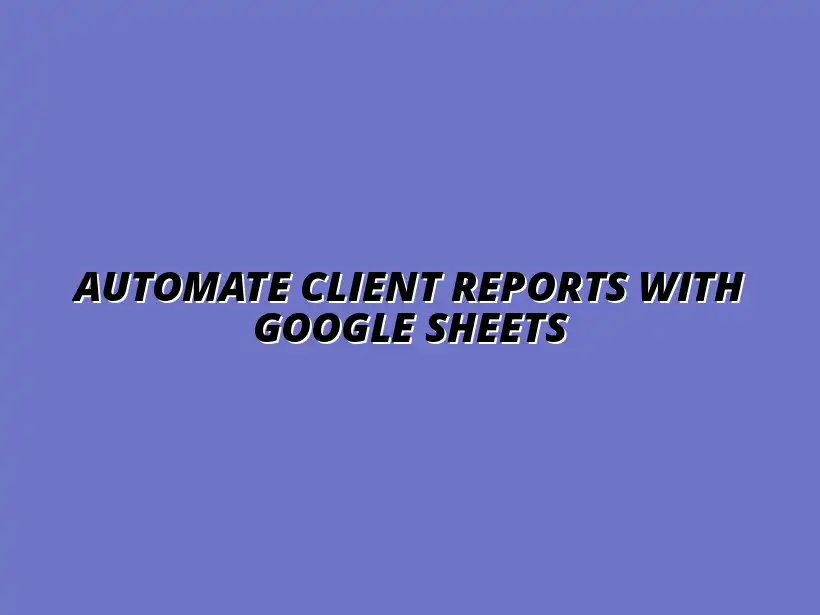
Automate Client Reports with Google Sheets
Understanding Automated Client Reporting with Google Sheets
Automated client reporting is an essential part of modern business operations. As companies grow, the need for efficient and timely reporting becomes increasingly important. By utilizing tools like Google Sheets, businesses can streamline their reporting processes, making them not only faster but also more accurate. This is particularly beneficial for maintaining strong relationships with clients, as timely reports can significantly impact decision-making.
In this dynamic world, where data is constantly changing, having an automated system in place allows businesses to focus on what truly matters: analyzing data to gain insights and drive growth. Automated reporting eliminates human error and reduces the time spent on manual tasks. Let’s dive deeper into why automation is crucial in client reporting. To learn more about streamlining your reporting process with Google Sheets, check out this helpful resource on streamlining reporting with Google Sheets.
The Importance of Automated Reporting in Business
Automated reporting is a game-changer for businesses aiming to improve their efficiency and effectiveness. With automation, reports can be generated consistently and accurately, allowing teams to make informed decisions based on real-time data. Additionally, it frees up valuable time for employees, enabling them to concentrate on higher-level tasks.
Here are some key reasons why automated reporting is essential in business:
- Increased Efficiency: Automation speeds up the reporting process.
- Improved Accuracy: Reduces the risk of human error in data entry.
- Time-Saving: Saves hours that can be redirected towards strategic planning.
- Real-Time Insights: Provides instantaneous access to important data.
Benefits of Automation in Client Reporting
The benefits of automating client reporting are numerous. First and foremost, it enhances communication with clients by delivering timely and relevant information. Automated reports can be generated on a scheduled basis, ensuring clients receive consistent updates without manual intervention.
Furthermore, automated reporting can also lead to better data visualization. Tools like Google Sheets allow users to incorporate charts and graphs, making complex data easier to understand. For more tips on automating your Google Sheets reports, see this guide on easily automating Google Sheets reports. As a result, clients can grasp insights quickly, which fosters a more collaborative relationship.
Common Challenges in Manual Reporting
While manual reporting has its place, it often comes with a host of challenges. One of the most significant issues is the time required to compile and analyze data. This can lead to delays in delivering reports to clients, which may affect their trust in your services.
Additionally, manual processes can introduce errors that may go unnoticed until they’ve caused problems. This can damage relationships with clients and impact business decisions. Recognizing these challenges emphasizes the need for a more automated approach to reporting. Discover how to automate reporting with Google Sheets for a more efficient workflow.
Introduction to Google Sheets for Client Reporting
Google Sheets is an excellent tool for creating automated client reports. It offers a user-friendly interface that allows for easy data manipulation and sharing. Many businesses prefer Google Sheets because it is cloud-based, enabling real-time collaboration among team members.
Moreover, Google Sheets integrates seamlessly with other tools and platforms, making it a versatile option for data management. Now, let’s explore why Google Sheets is a go-to choice for reporting. Learn to streamline Google Sheets reporting for improved efficiency.
Why Choose Google Sheets for Reporting?
Choosing Google Sheets for client reporting comes with several advantages. Its accessibility is a major benefit; anyone with an internet connection can access and edit the document. This means teams can collaborate from anywhere, enhancing productivity and teamwork.
Additionally, Google Sheets offers powerful features that support data analysis. Users can create charts, apply formulas, and utilize pivot tables to extract valuable insights from their data. The option to automate these tasks further enhances its appeal. Check out these Google Sheets automation tips to boost your productivity.
Key Features of Google Sheets for Data Management
Google Sheets is packed with features that make it ideal for managing data. Here are some of its standout capabilities:
- Real-Time Collaboration: Multiple users can work on a document simultaneously.
- Formulas and Functions: Automate calculations and data manipulation.
- Integration: Connects with various tools like Google Analytics, making data importing simple.
- Templates: Offers pre-built templates to jumpstart your reporting process.
These features not only simplify the reporting process but also enhance the overall quality of the reports being generated. Discover how to automate Google Sheets with Apps Script for advanced automation.
Enhancing Client Reports with Visualization Tools
When it comes to client reporting, presenting data in a clear and engaging way can make a huge difference. Visualization tools, such as charts and graphs, help transform raw data into visual formats that are easier to understand. By incorporating these visuals, you can provide clients with quick insights that can guide their decisions.
Moreover, effective data visualization not only communicates information more effectively but also captures attention. This is especially important in a business landscape where time is precious. Clients are more likely to grasp key metrics if they are presented visually rather than as plain numbers! Learn how to streamline your Google Sheets tasks for better efficiency.
Incorporating Charts and Graphs for Better Insights
Choosing the right visualization for your data is crucial. Different types of data and information require different types of charts or graphs to convey the message accurately. Here are some common types of visualizations you can consider:
- Bar Charts: Great for comparing quantities across categories.
- Line Graphs: Perfect for showing trends over time.
- Pie Charts: Useful for displaying proportions of a whole.
- Heat Maps: Effective for visualizing data density or intensity.
Customizing charts to suit your brand and the preferences of your clients is also important. This includes adjusting colors, labels, and legends to make sure the visual is both informative and aesthetically pleasing. A well-designed chart can enhance engagement and comprehension!
Choosing the Right Visualization for Your Data
To select the most appropriate visualization, start by considering the story you want to tell with your data. Ask yourself the following questions:
- What type of data do I have?
- What key insights do I want to highlight?
- Who is my audience and what do they need to know?
By answering these questions, you can better determine which chart or graph will serve your needs best. Remember, the goal is to make the data as accessible and understandable as possible.
Customizing Charts for Enhanced Client Engagement
Customization is where you can really make your reports stand out. You can tailor your charts and graphs in various ways, including:
- Adding your company logo for branding.
- Choosing colors that align with your client's brand.
- Incorporating annotations to highlight important data points.
This level of detail shows your clients that you value their needs and enhances their overall experience with your reports. Engaging visuals not only capture attention but also foster a better understanding of complex information.
Sharing and Collaborating on Reports
Once your reports are ready, sharing them with clients effectively is key to successful communication. Google Sheets makes it easy to share reports with multiple stakeholders simultaneously. You can simply send a link, and clients can access the report from anywhere!
Furthermore, collaboration features allow you and your clients to work together in real-time, making any necessary adjustments or comments as needed. This interactive process helps keep everyone on the same page and improves overall engagement.
How to Share Google Sheets Reports with Clients
Sharing your Google Sheets reports is straightforward. Here’s how you can do it:
- Open the Google Sheets document you want to share.
- Click the “Share” button in the top right corner.
- Enter the email addresses of your clients or generate a shareable link.
- Select the appropriate access level (view, comment, or edit).
- Click “Send” or “Copy Link” to share the report.
This process ensures that your clients receive the most current version of the report, keeping all parties updated and informed!
Setting Permissions and Access Levels
Setting the right permissions is essential to maintain control over your data. Google Sheets allows you to establish various access levels, which include:
- Viewer: Clients can only view the report.
- Commenter: Clients can leave comments but cannot edit the sheet.
- Editor: Clients can make changes to the report.
By carefully selecting these options, you can ensure that your reports are secure while still allowing for client interaction. This flexibility helps build collaborative relationships with clients and fosters an environment of transparency!
Addressing Common Questions about Automated Reporting
As businesses increasingly adopt automated reporting strategies, questions frequently arise about best practices and troubleshooting. Addressing these questions can help ensure that you’re making the most of your automated reporting setup. Let’s dive into some frequently asked questions!
Frequently Asked Questions
Understanding the best practices for automated reporting can lead to more efficient processes and better outcomes. Here are some key points to keep in mind:
What are the Best Practices for Automated Reporting using Google Sheets?
To maximize the efficiency of your automated reporting, consider the following best practices:
- Regularly update your data sources to ensure accuracy.
- Use templates to maintain consistency across reports.
- Incorporate automation tools for data entry and updates.
- Review and improve your reporting processes periodically.
These practices can greatly enhance the quality and effectiveness of your reports, making them more valuable to your clients!
How to Troubleshoot Common Issues in Google Sheets Reporting?
Even with automation, issues may arise from time to time. If you encounter problems with your Google Sheets reports, here are some solutions:
- Check your formulas for any errors.
- Ensure that your data connections are properly configured.
- Clear browser cache or try a different browser if you encounter loading issues.
Identifying and addressing these common issues promptly can help keep your reporting processes smooth and efficient.
Final Thoughts on Automated Reporting Strategies
Evaluating the effectiveness of your reporting setup is crucial for continuous improvement. Regularly assess how your automated reports are meeting client needs and where adjustments may be necessary. Feedback from clients can be invaluable in this process!
Finally, staying informed about future trends in automated reporting can help you remain competitive. As businesses evolve, so too will the tools and techniques for reporting. Adapting to these changes can set you apart and enhance your client relationships.




