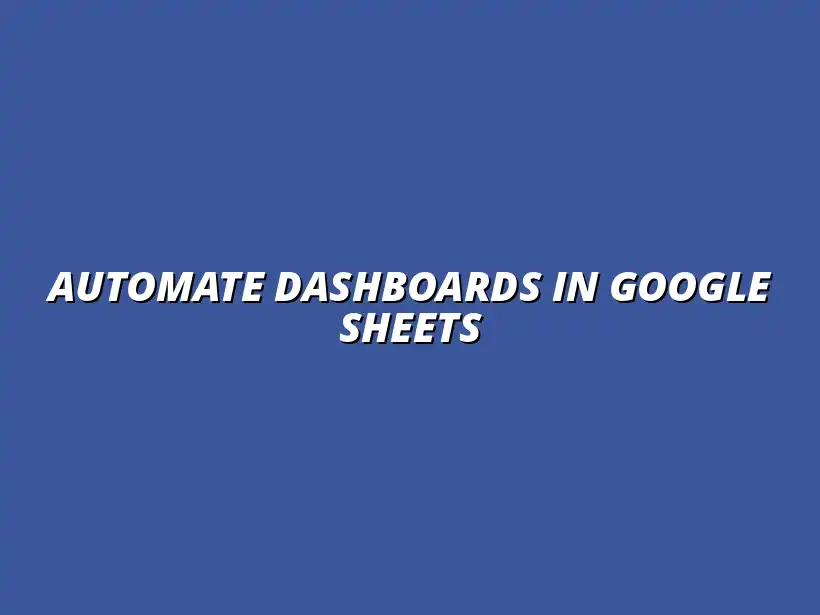
Automate Dashboards in Google Sheets
Understanding the Importance of Dashboards in Data Analysis
In today's fast-paced business environment, having a reliable way to visualize data is essential. Dashboards play a critical role in data analysis by consolidating complex information into an easily digestible format. By presenting data visually, organizations can derive insights quickly and make informed decisions that drive their strategies forward.
Moreover, dashboards are not just about displaying numbers; they enable businesses to track performance, monitor trends, and identify patterns that may not be immediately apparent through traditional reports. This functionality is crucial in helping teams react to changes in real-time, which can significantly impact success. Learn how to build dynamic dashboards in Google Sheets to enhance your data analysis capabilities.
The Role of Dashboards in Business Intelligence
Dashboards serve as the nerve center of business intelligence, allowing teams to access and analyze data in one central location. They bring together various data points from different sources, making it easier for decision-makers to prepare and strategize. With the right dashboard, businesses can quickly assess their current standings and determine the best course of action moving forward.
One of the key features of dashboards is their ability to provide a snapshot of key performance indicators (KPIs). This immediate visibility helps organizations prioritize their goals and focus on what matters most. By streamlining access to essential metrics, dashboards empower teams to operate more efficiently. Explore how to build dashboards with Google Sheets add-ons for enhanced functionality.
- Real-time data tracking
- Improved collaboration among teams
- Identifying growth opportunities
- Enhancing communication with stakeholders
Enhancing Decision-Making with Visual Data Representations
Visual data representations play a significant role in how we comprehend information. By using graphs, charts, and other visuals, dashboards make it easier to spot trends and anomalies. This clarity not only helps in making decisions but also in communicating insights to others in the organization.
When data is presented visually, it captures attention and makes complicated information more approachable. This method allows decision-makers to grasp the essence of the data without having to dig deeply into raw numbers. As a result, organizations can act swiftly and confidently based on the insights derived from their dashboards. Discover how to automate Google Sheets reports easily to streamline your data visualization process.
Streamlining Access to Key Metrics and KPIs
Every business has its own set of key metrics that drive performance. Dashboards help streamline access to these metrics, ensuring that the right information is at the fingertips of decision-makers. This centralization allows for quick comparisons and assessments of different aspects of a business.
By having a dashboard tailored to specific KPIs, teams can set realistic goals and measure progress effectively. This focused approach not only enhances productivity but also motivates employees, as they can clearly see how their work contributes to the organization’s overall performance. Streamline your workflow with Google Sheets and improve efficiency.
Benefits of Using Automated Data for Dashboards
Leveraging automated data for dashboards brings several advantages that can transform the way businesses operate. One primary benefit is the reduction of manual data entry, which can be tedious and prone to errors. By automating data collection and integration, organizations save valuable time and resources.
Automation also ensures that dashboards are updated in real-time, providing users with the most current information. This continuous flow of data enables organizations to be proactive rather than reactive, significantly enhancing their ability to make informed decisions efficiently. Learn to automate Google Sheets data entry for improved accuracy and efficiency.
- Streamlined data collection processes
- Real-time updates for better decision-making
- Enhanced data accuracy and consistency
- Reduced manual workload for teams
Time Efficiency: Reducing Manual Data Entry
One of the most significant challenges in data management is the time spent on manual data entry. Automating data input not only saves time but also allows employees to focus on more strategic tasks. This increase in efficiency can lead to better resource allocation across the organization.
Moreover, eliminating manual processes minimizes the risk of errors that often arise from typing mistakes or oversight. By reducing these human factors, businesses can trust the data they work with and rely on it for critical decision-making. Discover how to automate Google Sheets with Apps Script for advanced automation features.
Improved Accuracy: Minimizing Human Error
Accuracy in data analysis is paramount; even small errors can lead to misguided decisions. Automated data processes significantly improve accuracy by taking the human element out of the equation. This precision is especially important in industries where compliance and data integrity are critical.
With automated dashboards, businesses can be assured that they are working with the correct data, enabling them to make decisions based on facts rather than assumptions. This foundational reliability fosters a culture of data-driven decision-making throughout the organization.
Designing Your Dashboard Layout
When it comes to creating an effective dashboard, the layout design plays a crucial role. A well-thought-out layout helps ensure that users can quickly understand the data presented. That’s why I focus on visualization techniques that best represent the information I want to convey.
In this section, I’ll cover various visualization techniques and best practices for creating a user-friendly dashboard. We'll look into how to maintain consistency in design while also optimizing for accessibility!
Choosing the Right Visualization Techniques
Choosing the right visualization techniques is essential for making data easy to understand. Different types of data require different visual representations. Here are some common chart types and when to use them:
- Bar Charts: Ideal for comparing quantities across different categories.
- Line Graphs: Best for showing trends over time.
- Pie Charts: Useful for displaying proportions of a whole.
By selecting the appropriate visual for your data, you can enhance your dashboard’s clarity. Additionally, don’t forget about incorporating tables and conditional formatting to further enhance your data's readability!
Bar Charts, Line Graphs, and Pie Charts: When to Use Each
Understanding when to use each type of chart can greatly impact the effectiveness of your dashboard. Bar charts work well for comparing categories, while line graphs are perfect for tracking changes over time. If you want to show parts of a whole, pie charts can be very effective.
Consider the message you want to communicate with your data! The right visualization can make all the difference in how your audience perceives the information presented.
Incorporating Tables and Conditional Formatting for Clarity
Tables are an excellent way to present detailed data without cluttering your dashboard. I often use tables to provide a comprehensive view of data that might not fit well into graphs. Combining tables with conditional formatting adds another layer of clarity by allowing users to quickly identify trends or anomalies.
For example, you can set rules to highlight cells that meet specific criteria, like values above a certain threshold. This way, important information stands out immediately, making it easier to grasp!
Best Practices for Dashboard Aesthetics and User Experience
Aesthetics play a significant role in user experience. A well-designed dashboard not only looks good but also functions smoothly. By following some best practices, I ensure my dashboards are both beautiful and user-friendly!
Let’s dive into the key elements of dashboard aesthetics, including consistency and accessibility, to create an engaging user experience.
Maintaining Consistency in Design and Color Usage
Consistency is key when it comes to design. It helps users navigate the dashboard easily without confusion. Here are some tips to maintain consistency:
- Stick to a limited color palette to create a cohesive look.
- Use the same font types and sizes across the dashboard.
- Align elements for visual harmony.
By keeping these elements consistent, I can help ensure that users focus on the data rather than get distracted by differing styles.
Optimizing for Accessibility and Mobile Viewing
As more users access dashboards on mobile devices, optimizing for accessibility is essential. This means ensuring that the dashboard is easy to read and interact with on smaller screens. Key practices include:
- Using larger font sizes for better readability.
- Ensuring colors have enough contrast for visibility.
- Arranging elements in a single column layout for easier scrolling.
By considering these factors, I can create a dashboard that is user-friendly across all devices!
Automating Data Updates in Google Sheets Dashboards
Now that we've designed a great dashboard, it’s time to make it work seamlessly! Automating data updates in Google Sheets is crucial for keeping the information current without constant manual input.
In this section, I’ll explore the use of Google Apps Script and third-party tools to automate data updates. Learn how to automate Google Sheets with Zapier for seamless data integration.
Using Google Apps Script for Advanced Automation
Google Apps Script is a powerful tool that allows you to automate many tasks within Google Sheets. It can save you a ton of time by pulling in data automatically!
Here are some advanced automation techniques I’ve found helpful:
- Create custom functions to perform specific calculations.
- Set triggers to run scripts at scheduled intervals.
- Pull data from various sources automatically.
Implementing these techniques can transform how your dashboard communicates data in real-time!
Creating Custom Functions to Pull Data Automatically
Custom functions are incredibly useful for tailored data manipulation. With Google Apps Script, I can create functions that pull data from various sources. This means less manual work and a dashboard that updates automatically!
By defining functions that retrieve data, I can customize how information is presented. This flexibility allows for a more personalized dashboard experience.
Scheduling Automated Updates and Notifications
Regular updates are essential for a dynamic dashboard. I can schedule automated updates to ensure that data remains current. This is done easily through Google Apps Script!
Additionally, setting up notifications can keep users informed about changes. For instance, I might create alerts for critical updates, ensuring everyone is always in the loop!
Integrating Third-Party Tools for Enhanced Automation
To take automation a step further, integrating third-party tools can be beneficial! Tools like Zapier can connect Google Sheets with various apps, allowing for seamless data integration.
This opens up a world of possibilities for data collection and automation. With the right tools, I can create a workflow that suits my specific needs!
Linking Google Sheets with API Data for Real-Time Updates
APIs are a fantastic way to pull in real-time data. By linking Google Sheets with API data, I can ensure that my dashboard reflects the most up-to-date information possible. This is especially useful for tracking ongoing metrics!
With a little bit of setup, API integration can make a significant difference in how your dashboard functions, transforming it into a dynamic tool for data analysis.
Utilizing Zapier for Seamless Data Automation Workflows
Zapier is another great tool for automating workflows. It connects Google Sheets with over 2,000 apps, making data flow effortlessly from one platform to another. I can set up "Zaps" that trigger specific actions in Google Sheets based on events in other apps.
For example, I could automate the addition of new survey responses directly into my dashboard! This level of automation saves time and reduces the risk of human error.
Addressing Common Questions about Dashboard Automation in Google Sheets
As I dive deeper into dashboard automation, I often encounter common questions. Addressing these can help clarify doubts and encourage users to embrace automation!
Let’s explore some frequently asked questions regarding automated dashboards in Google Sheets.
What Types of Data Can Be Automated in Google Sheets?
Many types of data can be automated in Google Sheets! Here are some examples:
- Sales data from your CRM.
- Survey responses collected through Google Forms.
- Social media metrics from various platforms.
By automating these data sources, I can keep my dashboard updated and informative without the hassle of manual entry!
How to Troubleshoot Common Issues with Dashboard Automation?
Sometimes, issues can arise with automated dashboards. Here are some tips for troubleshooting:
- Check your API connections to ensure they are active.
- Review Google Apps Script for any syntax errors.
- Make sure data sources are accessible and not restricted.
With a bit of patience and these troubleshooting tips, I can often resolve issues quickly and get my dashboard back on track!
Summarizing Key Takeaways and Next Steps
As we wrap up this guide on dashboard creation in Google Sheets, let’s review the key takeaways. Dashboards are a powerful tool for visualizing data and improving decision-making.
By automating data updates, I can ensure that my dashboards stay current and relevant. The right layout and visualization techniques help convey the data effectively!
Reviewing the Benefits of Dashboards with Automated Data
Dashboards that incorporate automated data can greatly enhance productivity and insights. They reduce manual entry errors and save valuable time, allowing me to focus on analyzing the data instead!
Overall, embracing automation in dashboard design leads to clearer information and better decision-making capabilities.
Encouraging Readers to Start Building Their Own Automated Dashboards
Now it’s your turn! I encourage you to start building your own automated dashboards in Google Sheets. With the insights and strategies shared, you’ll be well on your way to creating a powerful tool for data analysis!
Remember, the key is to take it one step at a time and explore all the features and functionalities that Google Sheets offers. Happy dashboard building!




