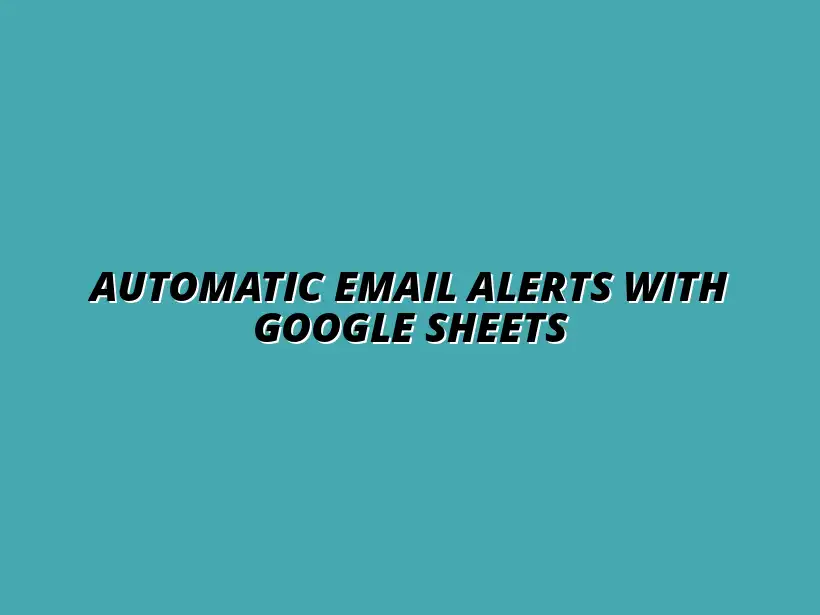
Automatic Email Alerts with Google Sheets
Understanding Automatic Email Alerts in Google Sheets
Automatic email alerts in Google Sheets serve as a powerful tool for managing data efficiently. By automating notifications, users can stay updated on changes without constantly checking the sheet. This not only saves time but also enhances overall productivity.
These alerts ensure that important information is never missed, allowing teams to respond quickly to data updates. With the right setup, you can streamline your workflow and focus on what truly matters. To learn more about automating tasks in Google Sheets, check out this comprehensive guide: Automating Tasks in Google Sheets. Overall, understanding how these alerts function is essential for effective data management.
The Importance of Email Alerts for Data Management
Email alerts play a crucial role in modern data management. They allow users to monitor significant changes in real-time, ensuring that decisions can be made based on the latest information. Moreover, these alerts help maintain accountability and transparency within teams. Effective data organization is key to leveraging the full potential of Google Sheets; learn more about effective data organization in Google Sheets.
One of the primary benefits is the ability to tailor alerts to specific criteria, making them highly relevant. This means that you can set up notifications for various situations, such as:
- Changes to key metrics
- Updates in shared projects
- New entries in important datasets
Enhancing Workflow Efficiency with Automated Alerts
Automated alerts significantly enhance workflow efficiency by reducing the manual checks required for data updates. Imagine not having to sift through spreadsheets daily; you can simply wait for the alert! This allows you to allocate your time to more critical tasks. For a deeper dive into process automation, including Google Sheets automation, consult this helpful resource: Automate Google Sheets: A Guide.
Furthermore, these alerts can be customized to notify specific team members based on their roles. This ensures that the right information reaches the right people, which is essential for smooth operations. For example, you can set alerts for:
- Sales teams to receive updates on new leads
- Project managers to track deadlines
- Financial analysts to monitor budget changes
Common Use Cases for Email Alerts in Google Sheets
Email alerts can be beneficial in a variety of scenarios. Depending on the nature of your work, they can help you stay on top of essential updates and manage responsibilities effectively. Here are some common use cases:
- Monitoring inventory levels in a sales spreadsheet
- Tracking project completion statuses
- Receiving alerts for overdue tasks in task management sheets
By identifying and implementing these use cases, you can leverage the full potential of Google Sheets for your specific needs. This not only improves your data management but also drives team collaboration and communication. Learn how to collaborate better with Google Sheets to enhance teamwork.
Getting Started with Google Sheets for Email Alerts
Setting up Google Sheets for email alerts is a straightforward process. Once you understand the fundamentals, you'll be able to create and manage automated notifications with ease. This section will guide you through the initial steps needed to get started.
From creating new spreadsheets to organizing your data effectively, setting the right foundation is key. Let's dive into how to configure your Google Sheets environment for optimal email alert functionality! Automating tasks with Google Sheets can significantly improve efficiency; explore more options at: Automate Tasks with Google Sheets.
Advanced Techniques for Enhanced Email Alerts
Once you've grasped the basics of sending email alerts in Google Sheets, it's time to explore more advanced techniques. These methods can significantly enhance your alerts, making them more relevant and timely. By implementing these strategies, you can tailor your notifications to fit specific needs and ensure you're notified only when it truly matters!
Advanced techniques can include setting up conditional alerts based on data changes and scheduling automated notifications regularly. Utilizing these features allows you to maintain better control over your data and receive alerts that directly impact your operations. Streamline your Google Sheets tasks to enhance productivity by visiting: Streamline Your Google Sheets Tasks.
Implementing Conditional Alerts Based on Data Changes
Conditional alerts are incredibly useful when you need specific notifications rather than generic ones. They enable you to receive emails only when certain conditions are met within your data set. This ensures that you stay informed about significant changes without being overwhelmed by unnecessary notifications.
To make the most of conditional alerts, consider the following criteria for triggering notifications:
- Threshold values (e.g., sales dropping below a certain number)
- Data status changes (e.g., project status moving from "in progress" to "completed")
- Time-sensitive updates (e.g., deadlines approaching)
By applying these criteria, you can create a more focused alert system that keeps you in the loop without bombarding you with emails. Learn how to automate Google Sheets with Apps Script for advanced customization options: Automate Google Sheets with Apps Script.
Examples of Conditional Email Alerts in Action
Let’s look at a few practical examples to illustrate how conditional alerts work:
- **Inventory management**: If stock levels drop below a predefined threshold, an email is sent to notify the manager.
- **Sales tracking**: When sales exceed a specific target, an alert can be triggered to inform the sales team of their success.
- **Project management**: Notifications can be sent if a project’s deadline is approaching and its status is still set as "pending."
These examples highlight how conditional alerts can streamline your workflow and ensure you're only notified about what’s essential.
Scheduling and Automating Your Alerts
In addition to conditional alerts, scheduling your notifications can add another layer of efficiency. By using time-driven triggers, you can automate alerts to be sent out at specific intervals, ensuring you always have timely information.
Setting up scheduled alerts can be as simple as defining when and how often you want to receive notifications. Here are a few options:
- Daily summaries of changes in data
- Weekly status updates for projects
- Monthly performance reviews based on sales data
Choosing the right schedule depends on your specific needs and how often your data changes.
Managing Trigger Frequency and Conditions
When scheduling alerts, it's essential to manage the frequency and conditions effectively. Too many alerts can lead to alert fatigue, where important notifications might be missed. Here are some tips to avoid this:
- Set clear criteria for alerts to ensure relevance.
- Limit the number of alerts to only those necessary for informed decision-making.
- Regularly review and adjust your schedule based on changing needs or feedback.
By balancing frequency and relevance, you can maintain an efficient alert system that keeps you informed without overwhelming you.




