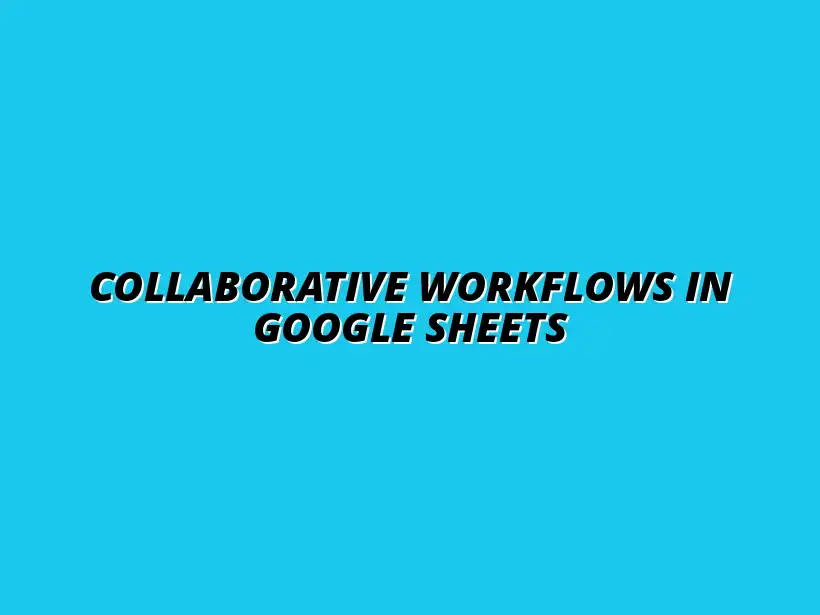
Collaborative Workflows in Google Sheets
Understanding Collaborative Workflows in Google Sheets Automation
As we dive into the world of Google Sheets, it's essential to grasp what collaborative workflows truly mean. These workflows involve multiple users working together on a single project, leveraging the features of Google Sheets to enhance productivity and efficiency. By using collaborative workflows, teams can share information in real-time, ensuring everyone stays on the same page regardless of their location.
Collaboration is at the heart of Google Sheets. It allows team members to contribute their insights, update data, and track changes all within the same platform. This not only fosters a sense of teamwork but also minimizes the chances of errors that can arise from miscommunications or outdated information. Automating repetitive tasks can significantly improve efficiency; learn more about automating tasks using Google Sheets.
Defining Collaborative Workflows in Google Sheets
What Are Collaborative Workflows?
Collaborative workflows in Google Sheets refer to the structured processes that enable team members to work together seamlessly. This can include tasks such as data entry, analysis, and reporting, where multiple users can access and modify the same document simultaneously. The flexibility of Google Sheets supports various roles, from data input to strategic decision-making.
In these workflows, it's crucial that everyone understands their roles and responsibilities. This clarity helps streamline the process and ensures that the team can efficiently work towards their common goals. When everyone knows what to do, the workflow becomes smoother and more productive!
Importance of Collaboration in Google Sheets
The significance of collaboration in Google Sheets cannot be overstated. When team members can work together, they bring diverse perspectives and skills to the table, enhancing the overall quality of the work. Furthermore, collaboration fosters innovation as team members build on each other's ideas. For helpful tips on streamlining your workflows, check out these Google Sheets automation tips.
- Real-time Updates: Everyone sees changes as they happen, keeping the team informed.
- Transparency: Team members can track updates and contributions, ensuring accountability.
- Improved Problem-Solving: Collaborative efforts often lead to quicker and more effective solutions.
The Role of Automation in Enhancing Collaborative Workflows
How Automation Streamlines Teamwork
Automation plays a vital role in making collaborative workflows more efficient. By automating repetitive tasks, teams can focus on what really matters—making decisions and planning next steps! Automation minimizes the risk of human error, allowing for more accurate data handling and reporting. Discover how to streamline workflows with Google Sheets for enhanced collaboration.
With automation, teams can set up triggers and workflows that execute tasks without manual input. This can include sending reminders for deadlines, updating statuses, or even generating reports automatically. As a result, team members can collaborate more effectively without getting bogged down by mundane tasks.
Benefits of Automating Google Sheets Tasks
There are many advantages to automating tasks within Google Sheets, especially for collaborative workflows. Here are just a few:
- Time-Saving: Automating routine tasks frees up time for team members to engage in more strategic activities.
- Consistency: Automation helps maintain consistent data entry and processing, leading to more reliable results.
- Enhanced Data Accuracy: Reduces the likelihood of mistakes that can occur with manual data input.
By integrating automation into our collaborative workflows, we can significantly boost productivity and ensure that our team operates effectively and efficiently! Effective data management is key; learn how to manage data with conditional formatting to improve accuracy.
Key Features of Google Sheets for Collaborative Workflows
To maximize the benefits of collaborative workflows in Google Sheets, understanding its key features is essential. These features not only facilitate teamwork but also enhance the overall effectiveness of our projects. Let's explore some of these features that make Google Sheets an excellent choice for collaboration. For advanced automation, explore automating Google Sheets with Apps Script.
Best Practices for Implementing Collaborative Workflows with Google Sheets Automation
When it comes to using Google Sheets for collaborative workflows, following best practices can make a huge difference. These practices help ensure that everyone knows their role and can work together smoothly. By focusing on clear communication and effective data management, teams can enhance their productivity and achieve their goals more efficiently.
One of the first steps to successful collaboration is establishing clear roles and responsibilities. This clarity can help avoid confusion and ensure everyone is on the same page. When each team member knows their tasks, it helps in maintaining accountability and encourages proactive involvement. Learn more about automating tasks with Google Sheets to boost efficiency.
Establishing Clear Roles and Responsibilities
It's important to define who does what within your team when working collaboratively. Having clearly outlined roles helps streamline the workflow and keeps projects organized. Here are some ways to establish these roles:
- Assign tasks based on each team member's strengths and skills.
- Create a project timeline that includes deadlines for each task.
- Regularly check in with team members to ensure everyone understands their responsibilities.
In addition to defining roles, effective communication channels are crucial. Ensuring team members can easily discuss ideas and address issues can significantly improve collaboration. Consider using templates to streamline your workflow with Google Sheets.
Creating Effective Communication Channels
Setting up strong communication methods helps teams stay connected and informed. Here are some effective channels to consider:
- Use tools like Slack or Microsoft Teams for instant messaging.
- Schedule regular video meetings for more in-depth discussions.
- Encourage open feedback through shared documents or forums.
By having multiple ways to communicate, team members can feel more engaged and supported. This leads to better coordination and ultimately a more productive workflow.
Utilizing Comments and Notes for Collaboration
Google Sheets has built-in features like comments and notes that can enhance collaboration. Comments allow team members to leave feedback directly within the document, making it easier to discuss specific data points. Here’s how to maximize these features:
- Encourage team members to use comments for questions or suggestions.
- Utilize notes to provide additional context for complex data.
- Regularly review comments to address any outstanding issues.
These tools not only aid in communication but also help maintain records of discussions, so everyone can revisit previous conversations if needed.
Ensuring Data Integrity and Security
Maintaining data integrity is essential when multiple people are working on the same Google Sheet. Protecting sensitive information and ensuring that data remains accurate are top priorities in collaborative workflows. Here are some best practices to consider:
- Establish a system for data entry that everyone follows.
- Implement validation rules to prevent errors in data input.
- Regularly review data for accuracy and completeness.
In addition to data integrity, security measures are vital to protect the information stored in your sheets. To ensure that only the right people have access, consider the following:
Sharing Permissions and Access Control
Google Sheets allows you to control who can view or edit your documents. Properly managing these permissions can help keep your data secure:
- Set different permission levels (view, comment, edit) based on team roles.
- Regularly review who has access to ensure it remains relevant.
- Utilize two-factor authentication for added security.
By carefully managing access, you can protect your data while still allowing collaboration. Regular backups and data recovery procedures are also vital in case issues arise.
Regular Backups and Data Recovery Procedures
Having a plan for data recovery can save a lot of time and stress. Google Sheets automatically saves changes, but it's wise to have backup measures in place:
- Create regular backups of your spreadsheets in different formats.
- Use version history to restore previous document versions if needed.
- Educate team members on how to access and utilize these features.
By focusing on data integrity and security, your team can collaborate confidently, knowing that your valuable information is protected.
Addressing Common Challenges in Collaborative Workflows
Despite the numerous benefits of using Google Sheets for collaboration, challenges can still arise. Miscommunication and conflicts can hinder progress and affect team dynamics. Addressing these challenges head-on can pave the way for smoother collaborations.
Understanding how to effectively deal with conflicts can help maintain a positive work environment. It’s essential to approach disputes with a solutions-oriented mindset, seeking to understand different perspectives.
Dealing with Conflicts and Miscommunication
Misunderstandings are common in a collaborative workspace, especially when many people are involved. It's crucial to have strategies in place to resolve these issues swiftly:
- Encourage open discussions to clarify any points of confusion.
- Remind team members to express their thoughts respectfully.
- Consider mediation from a neutral party if conflicts persist.
By fostering an environment where team members feel comfortable voicing concerns, you can reduce the chances of conflicts escalating.
Techniques for Resolving Misunderstandings
When misunderstandings do occur, having a clear resolution process can help. Here are some techniques to employ:
- Hold a meeting to discuss the issue and gather input from all parties.
- Document the points discussed to ensure everyone is on the same page.
- Follow up on the outcomes to ensure solutions are being implemented.
Using these techniques can help clear up confusion and restore harmony within the team.
Maintaining a Positive Team Dynamic
Keeping a positive atmosphere is essential for successful collaboration. Here are some ideas to help maintain team morale:
- Recognize individual achievements to motivate team members.
- Celebrate project milestones together to foster a sense of unity.
- Encourage team-building activities, even if they are virtual.
A positive team dynamic not only improves productivity but also fosters a collaborative spirit, making it easier to achieve joint goals.
FAQs About Collaborative Workflows in Google Sheets Automation
As teams continue to embrace Google Sheets for collaboration, questions often arise. Understanding common concerns can help teams work more effectively together.
How Can I Increase Team Engagement in Google Sheets?
Increasing team engagement can be achieved through:
- Encouraging participation in the decision-making process.
- Providing training sessions on how to use Google Sheets effectively.
- Creating fun challenges or competitions related to project tasks.
Engaged team members are often more productive and contribute positively to the workflow.
What Are the Limitations of Google Sheets for Large Teams?
While Google Sheets is a powerful tool, it does have limitations, especially for larger teams:
- Performance issues may arise with large datasets.
- Limited functionalities compared to dedicated project management tools.
- Collaboration can become tricky if too many edits happen simultaneously.
Being aware of these limitations can help teams determine when it’s best to utilize other tools alongside Google Sheets.
Final Thoughts on Collaborative Workflows in Google Sheets Automation
Reflecting on the impact of automation on team productivity, it’s clear that Google Sheets can be a game-changer for collaboration. Automation not only saves time but also enhances accuracy and consistency in tasks. As we continue to adapt to new technologies, the ways we collaborate will evolve.
By embracing these changes and implementing the best practices we've discussed, teams can create workflows that are efficient and enjoyable. Continuous learning and improvement are essential for maintaining success.
Encouraging Continuous Improvement in Automated Workflows
Continuous improvement involves regularly assessing how well automation is working for your team. This can help identify areas for further optimization:
- Gather feedback from team members about their experiences with automation.
- Analyze task performance to identify bottlenecks or inefficiencies.
- Stay updated on new tools and features that can enhance workflows.
By fostering a culture of improvement, teams can stay adaptable and ready to meet future challenges head-on.
Assessing the Effectiveness of Automation Over Time
Regular evaluations of automated processes can lead to better outcomes. It’s essential to check how well these processes align with team goals:
- Review performance metrics to gauge the impact of automation.
- Adjust automation settings based on changing team needs.
- Encourage team discussions about what is working and what isn’t.
Staying proactive in this regard will ensure your collaborative workflows in Google Sheets remain efficient and effective!




