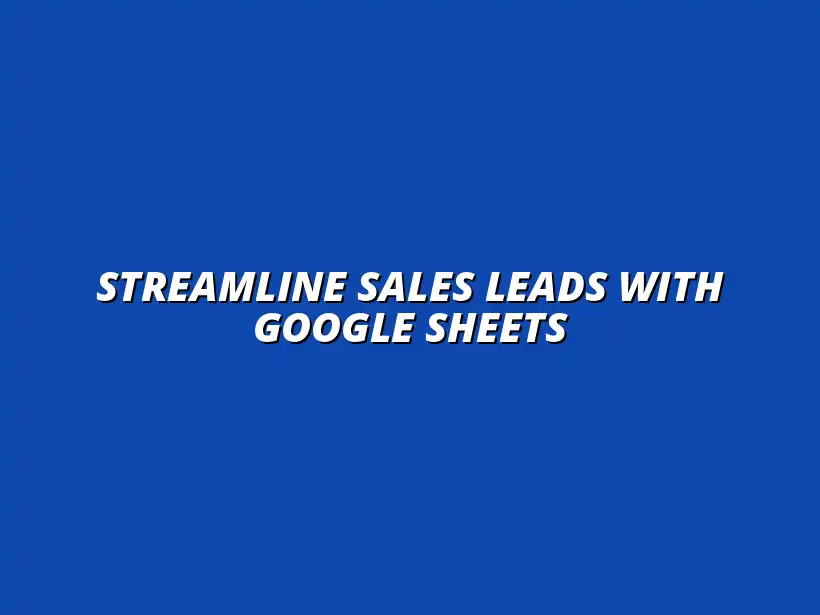
Streamline Sales Leads with Google Sheets
Understanding Sales Leads Management through Google Sheets Automation
In today’s fast-paced business landscape, understanding how to manage sales leads effectively can be a game-changer. A sales lead is essentially a potential customer who has shown interest in your product or service. By leveraging tools like Google Sheets for automation, businesses can streamline their sales processes, making it easier to track, manage, and convert leads into loyal customers.
Sales leads play a crucial role in driving business growth. They represent the lifeblood of any sales operation, as converting these leads into customers can significantly impact revenue. When managed well, sales leads enable companies to understand their market better and tailor their marketing efforts to meet customer needs. For instance, effectively managing customer data is crucial, and you can learn how to manage customer data with Google Sheets to improve your sales process.
Defining Sales Leads and Their Importance in Business Growth
What Are Sales Leads?
Sales leads can be categorized into different types, including:
- Hot Leads: These are prospects who have expressed strong interest in purchasing.
- Warm Leads: These are potential customers who have engaged with your brand but need more nurturing.
- Cold Leads: These are individuals who may not yet know about your offerings.
Effectively understanding these categories helps businesses tailor their strategies to engage each type of lead. Knowing what a sales lead is allows sales teams to focus their efforts on those who are most likely to convert.
Why Effective Management of Sales Leads Matters
Effective management of sales leads is essential for several reasons:
- Increased Conversion Rates: Organized lead management ensures that no opportunity slips through the cracks.
- Improved Team Collaboration: With a centralized system like Google Sheets, team members can access and update information seamlessly.
- Data-Driven Decisions: A well-maintained lead management system provides valuable insights that inform marketing strategies.
By managing sales leads effectively, businesses not only improve their chances of closing sales but also gather crucial data that can shape future marketing and sales approaches. Learn more about automating your CRM with Google Sheets to streamline your workflow.
The Role of Automation in Sales Lead Management
How Automation Enhances Efficiency and Accuracy
Automation plays a vital role in enhancing sales lead management. By automating repetitive tasks, sales teams can focus more on building relationships with potential customers. This not only saves time but also minimizes the risk of human error, leading to more accurate data handling. Check out these Google Sheets automation tips to boost your productivity.
Automation can include features such as:
- Automatically entering lead information into your tracking system.
- Sending follow-up emails at scheduled intervals.
- Generating reports on lead progress and status.
With these features in place, teams can operate more efficiently and dedicate their resources toward converting leads rather than managing them.
The Benefits of Using Google Sheets for Sales Lead Management
Google Sheets offers several advantages for managing sales leads, including:
- Accessibility: Team members can access the sheet from anywhere, fostering collaboration regardless of location.
- Integration: Google Sheets seamlessly integrates with other tools, such as Google Forms, for easy data collection.
- Customizability: Sheets can be tailored to fit specific business needs, ensuring that all relevant information is captured.
The combination of these benefits makes Google Sheets a highly effective tool for automating sales lead management processes. Discover how to automate Google Sheets reports easily to gain valuable insights.
Advanced Techniques for Automating Sales Lead Processes
Once you've set up your Google Sheets for sales lead management, it's time to enhance your processes with advanced automation techniques. These improvements can save you time and ensure you never miss an important lead or follow-up. By using features like notifications and Google Apps Script, you can take your lead management to the next level! See how to streamline your Google Sheets tasks for increased efficiency.
Setting Up Notifications and Alerts
Keeping tabs on your sales leads is crucial, and notifications can help you stay on track. You can configure Google Sheets to send you alerts about various activities, so you don't have to constantly check your tracker. This feature is particularly useful for reminding you of upcoming deadlines and follow-ups!
Using Google Sheets Add-ons for Real-time Updates
Google Sheets offers a variety of add-ons that can enhance your productivity. These add-ons can help automate notifications and updates, making your lead management even more seamless. Here are some popular add-ons to consider:
- FormMule: Automates email notifications based on specific triggers.
- Autocrat: Generates documents from your sheet and sends them automatically.
- Notification Rules: Set specific criteria to receive alerts for changes made in your sheet.
Streamlining reporting is key, and you can learn how to streamline reporting with Google Sheets add-ons to improve your efficiency.
Establishing Email Alerts for Follow-ups and Deadlines
Setting up email alerts is a game-changer for keeping your sales leads organized. You can create customized alerts for follow-ups and deadlines directly within Google Sheets. This way, you will always be informed about what actions need to be taken!
- Create a column for follow-up dates.
- Use conditional formatting to highlight overdue follow-ups.
- Integrate with Google Apps Script to send automated email reminders.
Leveraging Google Apps Script for Custom Automation
For those who want to dive deeper into automation, Google Apps Script is a fantastic tool. It allows you to write custom scripts that automate various tasks within Google Sheets. You don't need to be a coding expert to get started; there are plenty of resources available! Learn how to automate Google Sheets with Apps Script.
Introduction to Google Apps Script for Non-Coders
Google Apps Script is a JavaScript-based platform that lets you create customized workflows. It's user-friendly and designed for non-coders, making it accessible for everyone! With just a little bit of effort, you can automate tedious tasks and streamline your sales lead management.
Examples of Automation Scripts for Sales Leads Management
Here are some practical examples of scripts you can implement to enhance your sales lead processes:
- Auto-Email Follow-ups: Send automated follow-up emails to leads based on a timeline.
- Daily Summary Reports: Generate and email a summary of sales lead activity every day.
- Data Validation: Automatically flag incomplete or incorrect data entries for review.
Addressing Common Questions About Google Sheets Automation
As you embark on your journey with Google Sheets automation, you may have some questions. It's natural to seek answers to make the most out of your tools. Let's tackle some of the most frequently asked questions about sales lead management!
Frequently Asked Questions About Sales Lead Management
How Do I Ensure Data Accuracy in My Google Sheets?
Maintaining accurate data in your Google Sheets is critical for effective lead management. Here are some strategies to enhance data accuracy:
- Use data validation rules to limit input options.
- Regularly review and clean your data set.
- Implement formulas to check for inconsistencies.
Can I Collaborate with My Team on a Shared Google Sheet?
Absolutely! Google Sheets is designed for collaboration. You can easily share your sheet with team members, allowing them to view or edit the tracker as needed. Just make sure to set the appropriate permissions to keep control over your data.
Final Thoughts on Effective Sales Lead Management
Using Google Sheets for sales lead management can transform your process. From setting up notifications to leveraging Google Apps Script, these advanced techniques can make a real difference in your efficiency. Remember, the goal is to streamline your workflow and improve your sales outcomes!
Recap of Key Strategies for Using Google Sheets Automation
To recap, here are some key strategies:
- Set up alerts and notifications to stay on top of your leads.
- Understand and use Google Apps Script to automate tasks.
- Collaborate effectively with your team for better lead management.
Encouragement to Implement and Experiment with Automation Tools
Don't hesitate to implement these automation tools and experiment with different techniques! The more you explore, the better you'll become at managing your sales leads. Trust me, your efforts will pay off with increased productivity and sales success!




