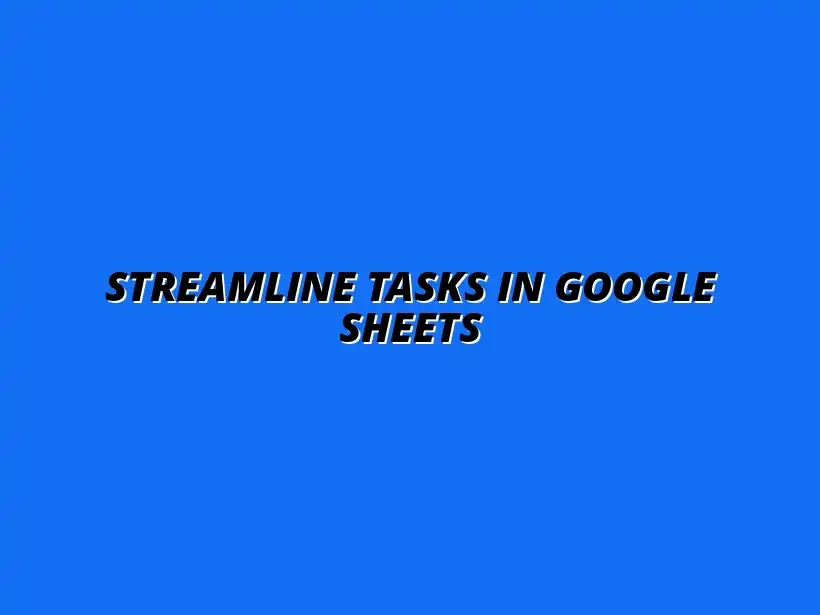
Streamline Tasks in Google Sheets
Understanding the Importance of Automating Repetitive Tasks in Google Sheets
In today's fast-paced world, automating repetitive tasks in Google Sheets is essential for anyone looking to save time and boost productivity. When you think about it, how often do you find yourself performing the same actions over and over again? By automating these tasks, you not only free up valuable time but also enhance your overall workflow.
Moreover, automation helps streamline processes. With a few simple tools and techniques, you can transform your Google Sheets experience from a tedious chore into a smooth operation. In this section, we'll explore what makes task automation so vital and how you can implement it effectively. To learn more about automating tasks using Google Sheets' built-in features, check out this helpful guide: Automate Tasks Using Google Sheets.
Defining Repetitive Tasks in Google Sheets
Repetitive tasks in Google Sheets are actions that need to be done frequently and typically involve the same steps or patterns. These can include simple data entry, formatting cells, or running regular calculations. Understanding what qualifies as a repetitive task is the first step toward figuring out how to automate.
Some common examples of repetitive tasks include:
- Copying and pasting data from one sheet to another.
- Formatting cells or ranges in a consistent manner.
- Generating weekly or monthly reports.
Common Examples of Repetitive Tasks
Examples of repetitive tasks abound, and recognizing them can help streamline your work. Here are a few tasks that many users encounter regularly:
- Data validation and cleanup — checking for errors or inconsistencies.
- Applying formulas across multiple rows or columns.
- Updating charts or graphs with new data points.
By pinpointing these tasks, you can start to consider how automation might make them easier and faster! For more Google Sheets automation tips and tricks, see these Google Sheets Automation Tips.
Identifying Tasks Worth Automating
Not every repetitive task is worth automating, and identifying which ones will give you the most benefit is crucial. To determine if a task is worth automating, ask yourself:
- How much time does this task consume weekly or monthly?
- Does this task require a high level of accuracy to avoid errors?
- Is this task performed frequently enough to justify the effort of automating it?
If the answer is yes to any of these questions, you should consider automating that task in Google Sheets!
The Benefits of Automation in Google Sheets
The advantages of automating tasks in Google Sheets extend far beyond just saving time. By implementing automation, you can significantly enhance your overall productivity and efficiency. Imagine being able to focus on more critical tasks while the repetitive ones take care of themselves!
Here are some key benefits of automation:
- Increased accuracy — reducing the chance of human error.
- Consistent results — ensuring tasks are performed the same way every time.
- Enhanced collaboration — making it easier for teams to work together without manual updates.
Enhancing Productivity and Efficiency
One of the most significant perks of automating tasks is the boost in productivity. By cutting down on repetitive work, you can dedicate more time to strategic planning and analysis. This shift not only helps you work faster but also allows you to tackle more complex projects that require creativity and critical thinking.
Moreover, efficiency increases as automated processes minimize delays caused by manual errors. When you rely on automation, you're leveraging technology to do the heavy lifting, allowing you to focus on what you do best. Learn how to automate tasks with Google Sheets scripts for even greater efficiency.
Minimizing Errors and Improving Accuracy
Automating tasks in Google Sheets helps to minimize errors significantly. Human errors often occur during repetitive tasks due to fatigue or inattention. By using automation, you're less likely to make mistakes, as the tools execute tasks systematically and consistently.
For instance, when applying formulas or updating data sets, automation ensures every calculation is accurate, reducing the risk of costly errors. This improvement in accuracy can lead to better decision-making based on reliable data. Efficient data management is key, and you can learn more about it here: Manage Data with Conditional Formatting.
Saving Time and Resources
When you automate repetitive tasks, you save both time and resources. This means you can accomplish more in less time, which is a win-win for both you and your organization. By streamlining workflows, you not only enhance your productivity but also allow your team to allocate their efforts to higher-value tasks.
In summary, the importance of automating repetitive tasks in Google Sheets cannot be overstated. By understanding what tasks are worth automating and the benefits that come with it, you can take significant steps toward a more efficient and productive work environment! Discover how to automate tasks with Google Sheets to boost your productivity.
Evaluating the Effectiveness of Your Automation Strategies
Once you've implemented automation in Google Sheets, it's crucial to evaluate its effectiveness. This means taking a closer look at how much your productivity has improved after automating repetitive tasks. By measuring key performance indicators (KPIs), you can determine whether your efforts are yielding the desired results.
Some common metrics to consider include time saved, error reduction, and overall task completion speed. By keeping track of these factors, you can get a clearer picture of how automation is benefiting you and your team.
Measuring Productivity Gains from Automation
To measure productivity gains effectively, I typically focus on a few key aspects. First, I recommend tracking the time spent on repetitive tasks before and after implementing automation. This data will provide insight into how much faster things are being completed now.
Additionally, consider analyzing the number of errors in your work. A reduction in mistakes can be a strong indicator that automation has improved your processes. Here are some methods I use to measure productivity gains:
- Time tracking tools to compare pre- and post-automation task completion times.
- Reviewing error rates in tasks performed before and after automation.
- Conducting surveys or feedback sessions with team members to assess their experiences.
Adjusting Automation Approaches Based on Feedback
Gathering feedback is an important part of refining your automation strategies. After using automated processes for a while, I like to reach out to my team to understand their experiences. Knowing what works and what doesn’t can help in making necessary adjustments. Learn how to streamline your Google Sheets tasks for optimal efficiency.
Some common changes I consider based on feedback include:
- Modifying existing scripts for better performance.
- Changing templates to enhance usability.
- Incorporating new features or functions that the team may find helpful.
Adjusting your approach not only improves efficiency but also fosters a culture of continuous improvement within your team.
Looking Ahead: Future Trends in Google Sheets Automation
As technology advances, so does the potential for automating tasks in Google Sheets. Being aware of upcoming trends can help you stay ahead of the curve. It’s exciting to think about how new tools and techniques will shape the way we work with spreadsheets! Streamlining your workflow is essential, and this guide can help: Streamline Your Workflow with Google Sheets.
Staying informed about these trends will allow you to make the most of automation opportunities as they arise. This could mean exploring new features that Google might introduce or learning about external tools that can enhance your automation efforts.
Emerging Technologies and Their Impact on Automation
Emerging technologies are paving the way for more advanced automation in Google Sheets. Some of the most noteworthy technologies to watch include:
- Artificial Intelligence (AI) for smarter data analysis and predictions.
- Machine Learning (ML) to enhance automation processes through self-improvement.
- Integration with other software tools to streamline workflows even further.
These technologies have the potential to change how we utilize Google Sheets and can lead to even greater efficiency.
Preparing for Continuous Improvement in Automation Practices
Continual improvement is key to successful automation. I like to implement a few strategies to ensure my automation practices evolve over time:
- Regularly reviewing automated processes to identify areas for enhancement.
- Staying updated on new features and changes in Google Sheets.
- Encouraging team members to share insights and suggest automation ideas.
This proactive approach helps to ensure that our automation strategies remain effective and relevant to our needs.
Summarizing the Journey Toward Efficient Task Automation in Google Sheets
As we wrap up our discussion on automating tasks in Google Sheets, it's important to reflect on what we’ve learned. The journey toward automation is about enhancing productivity, minimizing errors, and saving time. By leveraging the right techniques and tools, you can make significant improvements in your workflow.
In summary, here are some key takeaways from our exploration:
- Identify tasks that consume a lot of time and consider automating them.
- Utilize built-in features along with Google Apps Script for more advanced automation.
- Regularly assess and adjust your strategies based on feedback and performance metrics.
Embracing automation can be a game-changer in your daily tasks!
Encouraging Continuous Learning and Adaptation in Automation
Automation is not a one-time effort; it’s an ongoing process. I strongly believe in fostering a culture of continuous learning when it comes to automation practices. This means staying curious and open to exploring new tools, methods, and technologies as they become available.
Encouraging team members to participate in training sessions or workshops can also keep everyone on the same page regarding automation practices. By sharing knowledge and experiences, we can all benefit from improved efficiency and productivity.
Taking Action: Start Automating Your Google Sheets Tasks Today
Now that we've discussed the importance and strategies for automating tasks in Google Sheets, it’s time to take action! Don’t hesitate to dive into the available resources and tools that can help you get started on this journey.
Here are some next steps you can consider:
- Explore Google Sheets' built-in features and functionality.
- Look into Google Apps Script for more advanced automation options.
- Engage with online communities to find support and inspiration.
With these steps, you can harness the power of automation to enhance your productivity today! Let’s get started!




