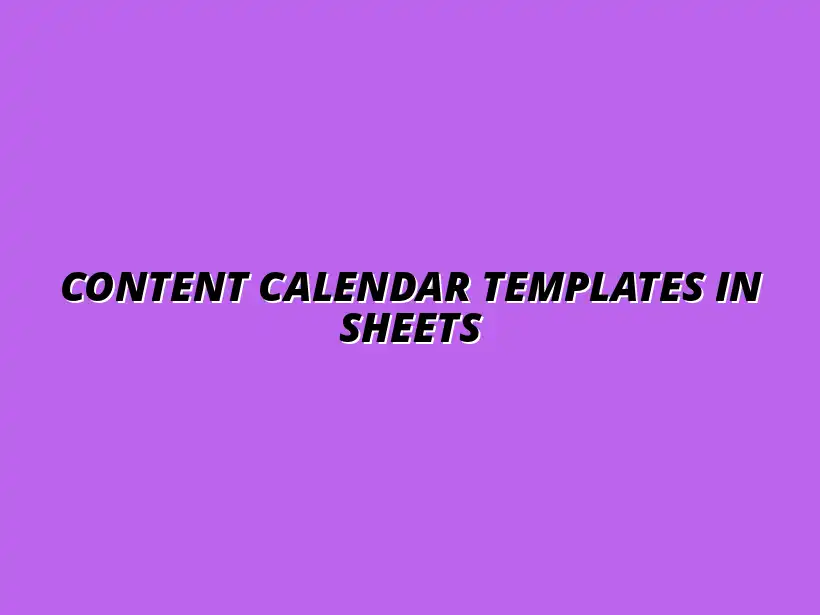
Content Calendar Templates in Sheets
Understanding Google Sheets Templates for Content Calendar Workflows
In the fast-paced world of digital marketing, having a well-defined strategy is crucial. One of the most effective tools for organizing this strategy is a content calendar. By using Google Sheets templates, you can easily create a structured workflow that helps you plan, schedule, and manage your content effectively. This streamlined approach not only saves time but also enhances collaboration among team members.
A content calendar serves as a roadmap for your marketing efforts, ensuring that every piece of content aligns with your overall goals. It acts as a visual tool, allowing you to see what content is scheduled, when it will be published, and the platforms it will appear on. This visibility leads to smoother execution of your marketing campaigns and keeps everyone on the same page.
The Importance of a Content Calendar in Digital Marketing
When it comes to digital marketing, consistency is key! A content calendar helps you maintain a steady stream of content, which is vital for engaging your audience. Without a plan, it's easy to miss opportunities, leading to gaps in your marketing efforts and potentially losing followers.
Moreover, a content calendar allows for better resource allocation. With a clear schedule, you can distribute tasks among team members efficiently. This not only improves productivity but also ensures that deadlines are met, keeping your marketing efforts on track.
- Maintains consistency in publishing
- Enhances team collaboration
- Improves planning and strategy execution
How Content Calendars Streamline Content Creation Processes
Content calendars simplify the entire content creation process. By outlining your content in advance, you can plan topics, assign responsibilities, and set deadlines. This proactive approach minimizes last-minute scrambles and helps ensure that your content is of high quality and relevant.
Additionally, having a visual representation of your content schedule allows you to identify themes and trends. You can easily spot gaps where additional content may be needed or adjust your strategy based on seasonal events or marketing campaigns. For example, a social media content calendar template can be invaluable for planning social media posts.
Benefits of Using Google Sheets for Content Planning
Google Sheets is a powerful tool for content planning, offering a range of benefits that enhance your workflow. First and foremost, it is accessible from anywhere, making it easy for team members to collaborate in real-time. This feature is particularly useful for remote teams or those spread across different locations.
Another significant advantage is the ability to customize your templates. Google Sheets allows for flexibility in design and functionality, enabling you to tailor a content calendar that suits your specific needs. You can add formulas, filters, and conditional formatting to make your calendar more interactive and easier to manage. To further enhance efficiency, consider learning Google Sheets shortcuts for analysis.
- Real-time collaboration
- Customizable templates
- Accessible from any device
Overview of Google Sheets Templates
Google Sheets templates are pre-made spreadsheets that help you get started quickly with your content calendar. These templates are designed to be user-friendly, allowing you to focus on your content rather than getting bogged down by formatting. Whether you need a simple layout or a more complex tracking system, there’s a template for you!
Using templates not only saves time but also provides a consistent framework for your content planning. With the right template, you can easily adapt your content strategy as your needs evolve. Plus, the ability to share and collaborate within Google Sheets makes it even easier to keep your team aligned. Streamlining your workflow with Google Sheets can significantly improve efficiency.
What Are Google Sheets Templates and How They Function
Google Sheets templates are essentially pre-designed spreadsheets that you can customize to fit your needs. They come with built-in features, such as headings, example content, and formulas, which can simplify your setup process. Once you select a template, you can fill in your specific content details and start planning right away!
These templates function seamlessly with other Google services, allowing you to link data from Google Docs, Forms, and even your Google Calendar. This interconnectedness enhances your content management capabilities, making it easier to access relevant information. Improving your data management with Sheets is crucial for an effective workflow.
Types of Google Sheets Templates Available for Content Calendars
There are various types of Google Sheets templates available for content calendars, each tailored to meet different needs and preferences. Some popular options include:
- Basic Content Calendar: Simple layout for tracking posts and deadlines.
- Editorial Calendar: More detailed, including sections for drafts, approvals, and final versions.
- Social Media Calendar: Focused on scheduling posts across different social platforms.
- Campaign Calendar: Designed for specific marketing campaigns with timelines and goals.
Choosing the right template depends on your goals and the scale of your content efforts. With the right Google Sheets template, you can enhance your workflow and ensure that your content strategy is effective and organized.
Identifying Key Features of Effective Content Calendar Templates
When selecting a Google Sheets template for your content calendar, it’s essential to identify key features that will support your workflow. Effective templates should be user-friendly and include sections for important details like content topics, deadlines, publishing status, and responsible team members. This information helps keep everyone informed and accountable.
Moreover, an effective content calendar template should allow for easy modifications. Whether you need to add new content ideas or adjust deadlines, flexibility is crucial. A well-designed template makes these changes simple and quick, helping you adapt to changing priorities. Automating your reporting can save significant time; learn how to automate Google Sheets reports easily.
Essential Components to Include in a Google Sheets Content Calendar
To create a successful content calendar, ensure you include the following essential components:
- Content Title: Clear identification for each piece.
- Publishing Date: Helps keep track of deadlines.
- Platform: Specifies where the content will be published.
- Status: Indicates whether content is in draft, review, or published.
- Assigned Team Member: Clarifies who is responsible for each piece.
Including these components not only enhances organization but also allows for easier tracking of your content production process. This structured approach saves you time and effort in the long run!
Customizable Elements to Tailor Templates to Specific Needs
One of the standout features of Google Sheets templates is their customizability. You can modify various elements to better fit your unique workflow and preferences. For example, consider adding columns for:
- Keywords: Helps with SEO strategies.
- Links: Directs readers to related content.
- Notes: Space for additional comments or ideas.
Customizing your template ensures that it meets your specific content planning needs. By adapting the template, you can create a more efficient workflow tailored to your team and audience. Learn to streamline your Google Sheets tasks for better efficiency.
Getting Started with Google Sheets for Content Calendar Workflows
If you’re ready to dive into using Google Sheets for your content calendar, the process is straightforward! First, choose a template that aligns with your content strategy. From there, you can begin filling in the details, adjusting as necessary based on your goals and timelines.
Once you’ve set up your content calendar, invite team members to collaborate. Sharing the document allows everyone to contribute ideas, track progress, and stay updated on tasks. This collaborative effort enhances communication and helps ensure that everyone is on the same page. Efficient data entry is key; explore ways to streamline data entry with Google Sheets.
Utilizing Google Sheets Templates for Enhanced Workflow Efficiency
When it comes to managing a content calendar, implementing best practices is essential for maintaining clarity and efficiency. With Google Sheets, you can effectively streamline your content planning by ensuring that all team members are on the same page. Following some proven strategies can help maximize the effectiveness of your content calendar templates.
One of the key practices is to establish a routine for regularly updating and reviewing your content plans. I find that dedicating specific times each week to revisit your calendar allows for adjustments based on performance metrics. This proactive approach not only keeps your content relevant but also ensures that deadlines are met and resources are allocated efficiently.
Best Practices for Implementing Your Content Calendar
Here are some tips to consider when working with your content calendar:
- Set Clear Objectives: Define what you want to achieve with each piece of content.
- Regular Updates: Schedule time to review content every week or biweekly.
- Use Color-Coding: Differentiate types of content or stages of production using colors.
- Invite Feedback: Encourage team members to share thoughts on content plans regularly.
Another aspect is collaboration, which is vital when working in a team environment. Google Sheets offers features that facilitate teamwork, making it easy to share and edit the calendar in real time. Regular communication about changes can help avoid confusion and ensure that everyone is aligned with the content strategy!
Tips for Regularly Updating and Reviewing Content Plans
To keep your content calendar effective, consider the following practices:
- Schedule Review Meetings: Hold regular meetings to discuss performance and upcoming content.
- Track Changes: Use version history in Google Sheets to see past updates and edits.
- Celebrate Milestones: Acknowledge content successes to keep the team motivated.
By integrating these tips, you can ensure your content calendar is a dynamic tool that adapts to your team's needs. It’s all about keeping the workflow as efficient as possible!
How to Collaborate with Teams Using Google Sheets
Collaboration in Google Sheets is simple and effective. You can share your content calendar with team members, allowing them to view or edit it based on their roles. Using comments is another great way to communicate directly within the document, ensuring that discussions about specific content pieces are easily accessible.
In addition to real-time collaboration, consider these collaboration tips:
- Set Permissions: Control who can edit or view the calendar to maintain organization.
- Use Notifications: Set up notifications for changes to stay informed about updates.
- Share Regularly: Keep the team updated with weekly summaries of calendar changes.
This level of collaboration not only enhances efficiency but also fosters a sense of teamwork, making your content strategy a collective effort!
Frequently Asked Questions About Google Sheets Content Calendar Templates
As with any tool, questions often arise about how to use Google Sheets for content calendars effectively. Let’s address some common queries that can help guide you in the right direction.
Many users wonder what should be included in a content calendar template. Generally, a **well-rounded** content calendar should feature the following:
- Content Title: A brief description of the topic.
- Due Dates: Important deadlines for drafts, reviews, and publication.
- Content Type: Specify whether it’s a blog post, video, social media, etc.
- Status: Track whether content is planned, in production, or published.
What Should Be Included in a Content Calendar Template?
In addition to the features mentioned earlier, you might consider incorporating:
- Assigned Authors: Who is responsible for each piece of content?
- Target Audience: Define who the content is intended for.
- SEO Keywords: Include important keywords for search optimization.
Including these elements helps create a comprehensive picture of your content strategy, making it easier to execute and adjust as needed.
How Can I Customize My Google Sheets Content Calendar?
One of the great advantages of Google Sheets is its customizability. You can adjust your calendar template to fit your specific workflow by:
- Adding Additional Columns: Include fields for analytics or marketing channels.
- Creating Dropdown Menus: Simplify entries for content types or statuses.
- Using Conditional Formatting: Highlight deadlines and status changes for better visibility.
Customizing your template ensures that it works for your unique needs and processes, making it a truly dynamic resource!
Are There Any Free Resources for Google Sheets Content Templates?
Yes, there are numerous free resources available to help you get started with Google Sheets content templates! Here are a few places to look:
- Google’s Template Gallery: A great starting point for various templates.
- Online Community Forums: Seek recommendations from peers on template designs.
- Template Websites: Sites like Template.net or Vertex42 often have free options.
Utilizing these resources can save you time and help you create effective content calendars without starting from scratch!
Evaluating the Effectiveness of Your Content Calendar Workflows
To make informed decisions about your content strategy, it’s crucial to evaluate how effective your content calendar workflows are. This evaluation can be done through tracking specific metrics that reflect both performance and workflow efficiency.
Some key metrics to consider include:
- Content Engagement: Analyze comments, shares, and interactions to gauge audience interest.
- Publishing Timeliness: Check how often content meets deadlines.
- Traffic Sources: Understand where your audience is coming from and which content performs best.
By keeping an eye on these metrics, you can adjust your strategies to align better with audience expectations and improve overall productivity!
Key Metrics to Track Content Performance and Workflow Efficiency
In addition to tracking the mentioned metrics, consider looking at:
- Conversion Rates: Measure how well your content drives desired actions, like sign-ups or purchases.
- Return on Investment (ROI): Assess the financial impact of your content marketing efforts.
- Content Quality Ratings: Gather feedback from your audience on the effectiveness and relevance of your content.
Identifying these metrics gives you a clearer view of what works and what doesn’t, allowing for targeted improvements!
Adjusting Your Strategy Based on Data Insights
Once you’ve gathered data, it’s important to adjust your strategies accordingly. This might include re-evaluating your content topics, formats, or even the channels you use for distribution. Keeping a flexible mindset allows your content strategy to evolve based on concrete feedback!
Remember, regular discussions with your team about data insights can lead to innovative ideas and improvements. Embrace change, and don’t hesitate to experiment with new techniques or tools to enhance your content calendar workflows.
Taking Your Content Calendar to the Next Level
Once you’ve established a solid workflow with your content calendar, it’s time to think about how to take it further. There are advanced features in Google Sheets that can enhance your content management capabilities.
Exploring these features can lead to more streamlined processes. Consider these options:
- Advanced Formulas: Use functions like VLOOKUP or ARRAYFORMULA to automate data calculations.
- Pivot Tables: Summarize and analyze data effectively for better insights.
- Data Validation: Ensure that entries in your calendar meet certain conditions, maintaining consistency.
By leveraging these advanced features, you can enhance your content calendar's functionality and improve productivity across your marketing team!
Exploring Advanced Features of Google Sheets for Content Management
Alongside advanced formulas, I encourage you to check out:
- Linking Sheets: Connect multiple sheets for a comprehensive overview of projects.
- Charts and Graphs: Visualize data trends to better understand performance over time.
- Apps Script: Automate repetitive tasks within your calendar for efficiency.
These features allow you to customize and elevate your content calendar, making it a powerful tool for your content strategy!
Integrating Automation and Scripts to Enhance Workflow
Implementing automation can be a game-changer for your content calendar workflows. Google Apps Script allows you to create customized scripts that can automate tasks, such as sending reminders for upcoming deadlines or generating weekly reports on content performance.
Here are some ideas for automation you might explore:
- Automated Email Reminders: Set up scripts to remind your team of approaching deadlines.
- Data Entry Automation: Streamline input from other sources directly into your calendar.
- Scheduled Reports: Generate reports at specified intervals to keep the team informed.
Automation not only saves time but also reduces the risk of human error, making your content calendar an efficient and reliable resource!




